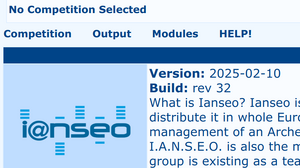Update i@nseo: Difference between revisions
No edit summary |
(Marked this version for translation) |
||
| Line 2: | Line 2: | ||
<languages /> |
<languages /> |
||
<translate> |
<translate> |
||
<!--T:1--> |
|||
Updating the software is vital to ensure that it will always work efficiently. |
Updating the software is vital to ensure that it will always work efficiently. |
||
<!--T:2--> |
|||
The version is represented by the release date. The software version and revision is visible in the title bar or clicking the ianseo logo at the far right of the menu bar. |
The version is represented by the release date. The software version and revision is visible in the title bar or clicking the ianseo logo at the far right of the menu bar. |
||
<!--T:3--> |
|||
[[File:Ianseo-Version.png|thumb|alt=I@nseo Version|I@nseo Version check]] |
[[File:Ianseo-Version.png|thumb|alt=I@nseo Version|I@nseo Version check]] |
||
<!--T:4--> |
|||
Updating i@nseo is a straightforward procedure. After opening the application and with a reliable internet connection, navigate to the <code>Modules => Update Ianseo</code> page. |
Updating i@nseo is a straightforward procedure. After opening the application and with a reliable internet connection, navigate to the <code>Modules => Update Ianseo</code> page. |
||
<!--T:5--> |
|||
The system will first ask for accepting the licence (read carefully as it is a legally binding licence) then perform the update. |
The system will first ask for accepting the licence (read carefully as it is a legally binding licence) then perform the update. |
||
</translate> |
</translate> |
||
Revision as of 13:04, 31 March 2025
Updating the software is vital to ensure that it will always work efficiently.
The version is represented by the release date. The software version and revision is visible in the title bar or clicking the ianseo logo at the far right of the menu bar.
Updating i@nseo is a straightforward procedure. After opening the application and with a reliable internet connection, navigate to the Modules => Update Ianseo page.
The system will first ask for accepting the licence (read carefully as it is a legally binding licence) then perform the update.