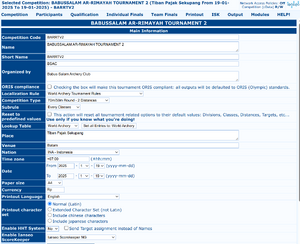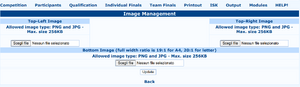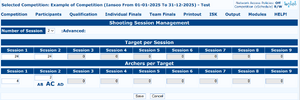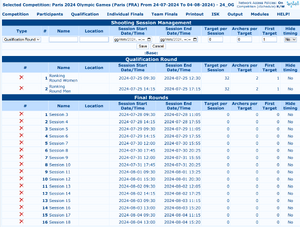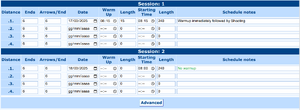Competition/Edit Competition Info: Difference between revisions
| Line 61: | Line 61: | ||
== Competition Officials == |
== Competition Officials == |
||
<div style="overflow:hidden"> |
|||
*Field Crew Management: using this option the user can manage the names of people helping with the tournament management (see Figure 2.9). The first field of this screen enables the user to add the names of people involved in the competition as organizing staff. The user can type either a BIB number, if the person is a member of its National Federation, or a full name. The screen will also display different kinds of tasks: judges (Chairman of Judges, Judge), shooting direction (Director of Shooting, D.O.S. Assistant), Jury of Appeal (Chairman of Jury of Appeal, Jury of Appeal (Alternate), Member of Jury of Appeal), OC or club delegates (Technical Delegate), and LOC staff (O.C. Responsible, Responsible of Field, Responsible of Media, Sport presentation, Responsible of Logistic, Responsible of Result). Usually, in a local competition, the tasks to be edited are judges, D.O.S. and the Responsible of Organizing Committee. |
|||
<code>Competition => Edit Competition Info => Competition Officials</code> opens the page of competition officials (Judges, Jury of Appeal, Chairpersons, etc). |
|||
A person is added filling the following fields: |
|||
* '''Bib''': the bib of the person (usually its license number) |
|||
* '''Local Bib''': the local ID of the person if different from the bib |
|||
* '''Family Name''' and '''Given name''': person name. If a person has only one patronyme, input it in the Family Name field. |
|||
* '''Gender''': At the moment only M(ale) and F(emale) are available |
|||
* '''Country Code''': club/country code. Use the IOC accpeted codes if the country. |
|||
* '''Country Name''': club/country full name |
|||
* '''Type''': function inside the competition |
|||
Clicking on the lens will show a search popup to select people already in the competition. |
|||
At the bottom are the PDF of the officials. The one with the Olympic Rings always means Standard ORIS Printout. |
|||
</div> |
|||
<b style="color:red">< Figure 2.9: Field Crew Management section. ></b> |
|||
== Divisions and Classes == |
== Divisions and Classes == |
||
*Manage Divisions/Classes: through this section (see Figure 2.11) the user can manage Divisions and Classes. When the user is setting a new tournament, the software automatically compiles this section based on the National Federation rules. Except for some special instances, it is NOT recommended to edit any default value on this page. |
*Manage Divisions/Classes: through this section (see Figure 2.11) the user can manage Divisions and Classes. When the user is setting a new tournament, the software automatically compiles this section based on the National Federation rules. Except for some special instances, it is NOT recommended to edit any default value on this page. |
||
Revision as of 15:40, 17 March 2025
This page is in progress Please check back later for additional changes. |
Competition Info
Competition => Edit Competition Info => Competition Info will show the same page as the Competition creation page, but with one field more:
- Lookup Table: Some Federations have decided to help organizers delivering a regularly updated list of their archers including their current club/country assignment and preferred category of shooting. In case this lookup table is changed after some athletes are in, a
Set all Entries to: XXXbutton will appear to align all entries to that lookup table. This table is populated by [NB: insert correct link to the sync system!]
At the bottom of the page, a series of links will open the most basic settings to be checked:
- Shooting Session Management
- Competition Officials Management
- Image Management
- Manage Divisions/Classes
- Manage SubClasses
- Advanced Parameters
Images
Competition => Edit Competition Info => Images will lead to a page where top left and right logos as well as the bottom banner. Best results will be achieved with square logos for top left and right.
The Main Institution logos should be placed top right, while the Competition logo should be placed top left.
Bottom banner is usually used for advertising sponsors and partners. It will be resized to be 1 cm high (0.39 inches), so take this into account when creating the bottom banner. The width of the bottom banner for A4 should be 19 cm (7.48 inches), 20 cm (7.87 inches) for Letter.
Accepted formats are PNG (preferred for better printouts) and JPG, maximum size is 256KB.
Session
Competition => Edit Competition Info => Session page sets up the number of shooting sessions and their scheduling. Shooting sessions can be one after the other (like in many indoors) or simultaneous (like in field or 3D with multiple fields) or a mix of them.
Advanced
Clicking on the Advanced button two more fields will appear:
- Ends to Shoot: number of ends to shoot in that distance: 0 means all
- Ends Offset: End offset from which to accept scores: 0 is the first end, 1 is the second, etc
These fields control situation like, for example, a field of 60 targets to shoot in 3 days, 20 targets per day: instead of creating scorecards with 60 lines, it is better to divide in 3 distances, the first ranging from target 1 to 20 (20 Ends to Shoot, 0 offset), the second distance from 21 to 40 (20 Ends to Shoot, 20 offset), the third distance from 41 to 60 (20 Ends to Shoot, 40 offset),
Competition Officials
Divisions and Classes
- Manage Divisions/Classes: through this section (see Figure 2.11) the user can manage Divisions and Classes. When the user is setting a new tournament, the software automatically compiles this section based on the National Federation rules. Except for some special instances, it is NOT recommended to edit any default value on this page.
< Figure 2.11: Divisions/Classes Management section. >
- Manage Subclasses: see section Manage Divisions/Classes (see Figure 2.12).
< Figure 2.12: SubClasses Management section. >
SubClasses
Manage Distances
The Manage Distances and Manage Targets commands are to be explored separately, for they are automatically compiled by the program, using the National Federation rules and, based on that, it is NOT recommended to edit any default value. The Scheduling and Warm Up Schedule options will be described in the Advanced Tournaments Management chapter (see Par. 5.2 and Par. 5.5).
Manage Targets
Advanced Parameters
This page is not referenced in the menu, as the settings are critical and once set must not be tampered with.
- Advanced Parameters: this section enables the user to manage the competition rules (see Figure 2.13).
It is NOT recommended to edit any default value, that has been automatically compiled by the program, when the user selects the Competition Type.
< Figure 2.13: Advanced Parameters section. >