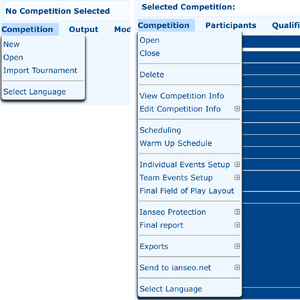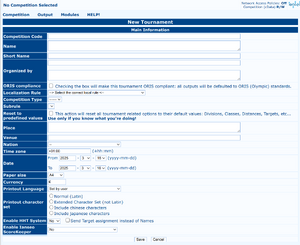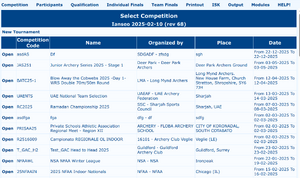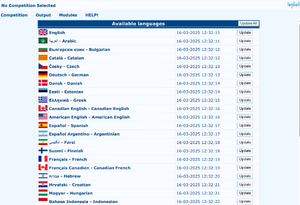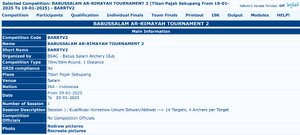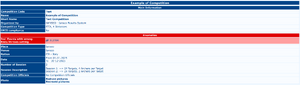Competition/en: Difference between revisions
(Updating to match new version of source page) |
(Updating to match new version of source page) |
||
| Line 85: | Line 85: | ||
* '''Redraw pictures''' will create the missing images/pictures/logos of the competition, provided they are correctly saved in the system. |
* '''Redraw pictures''' will create the missing images/pictures/logos of the competition, provided they are correctly saved in the system. |
||
* '''Recreate pictures''' will delete all images and recreate them from the information stored in the system. |
* '''Recreate pictures''' will delete all images and recreate them from the information stored in the system. |
||
</div> |
|||
==== Anomalies==== |
|||
<div style="overflow: hidden"> |
|||
[[File:Competition-Info-Anomalies.png|thumb|Competition Info, Anomalies]] |
|||
If there are anomalies in the basic setup of the competition, they will be shown here with a direct link to the corresponding set up page. |
|||
</div> |
</div> |
||
Revision as of 12:23, 21 March 2025
![]() Andy
The top menu of Ianseo is organised from left to right following the steps of a competition management.
Andy
The top menu of Ianseo is organised from left to right following the steps of a competition management.
Create a Competition
To create a new tournament, the user can click on Competition => New. The page will display some fields, in which the tournament main information can be recorded. Basically all fields are mandatory, as without them the user cannot create the competition.
- Competition Code: competition reference code, usually assigned by National Federations. Once defined, it is better not to modify it especially if publication codes or ISK-NG Pro codes have been requested.
- Name: it is the title of the tournament.
- Short Name: short version of the Competition Name: eg "OG 2025" instead of "Summer Olympic Games 2025"
- Organized by: top field is the organizer code (like the club code, the federation code, etc), bottom field is a description of the organizing committee. Example "WAE" for the code and "World Archery Europe" for the Description.
- ORIS compliance: checking the box, all the outputs will be printed following the ORIS Standard (Olympic Results and Information Services). For regular events (local, regional, national, etc), it is better not to use ORIS printouts, especially if results, ranking, startlists, etc are printed: the i@nseo printouts are optimized to reduce the number of sheets to be used, though they are still perfectly readable.
- Localization Rule: tournament ruleset. As an example, selecting World Archery Tournament Rules, i@nseo will use the tournament types defined by WA.
- Competition Type: depending on the previous selection, the dropdown will be populated after selecting a ruleset and will show the available types for that ruleset.
- Subrule: the subrule dropdown will appear only if more than one competition type is defined, eg single category versus youth categories.
- Reset to predefined values: checking this option will reset all the presets to their original values, removing the custom defined elements. Please be aware that it can break your competition, use with caution. A confirmation popup will warn you of the consequences in case you checked the option by mistake.
- Place: city where the competition will be held.
- Venue: venue of the competition
- Nation: the country where the competition is held.
- Time zone: Timezone offset from UTC at the date of the competition (watch out Daylight Savings Time!)
- Date: start and end dates of the competition.
- Paper size: select the correct paper size (A4 or Letter) for the printouts.
- Currency: main currency used for the payments. Can be symbols or international codes (eg: € or EUR)
- Printout Language: force the printouts language (eg English), while the interface can be switched to any language (eg Polish).
- Printout character set: the default is Latin characters; for tournaments that use extended Latin characters (eg Slavic, Cyrillic, Hebrew, Arabic alphabets) select "Extended Character Set", Ideogram-based characters can be included selecting Chinese or Japanese characters.
- Enable HTT System: tournament where the electronic scoring will be managed with the now obsolete Danage HTTs needs to select "Yes". For non Latin competitions, also check the "Send Target assignment instead of Names".
- Enable Ianseo ScoreKeeper: Ianseo ScoreKeeper NG (Next Generation), abridged in ISK-NG, is the companion app for electronic scoring. Available in both Apple and Android stores to be used on personal devices or organizers' devices.
- ISK-NG Lite: this is the default free mode. Insert the URL of the computer running ianseo: the devices need to be able to connect to that URL! To avoid rogues tampering with data you can also insert a security PIN.
- ISK-NG Pro: upon purchasing a Pro Code (the link arrives with the confirmation email of the online publication request), the app switches into Pro mode, allowing more control on who, where and when is allowed to score. Two more fields appear: enable/disable the use of personal devices and the Pro Code purchased online.
- ISK-NG Live: reserved for Federations and organizers that have received a comprehensive course.
Once all the required fields are entered, the user can save the tournament. If any mistake or inconsistency is identified the system will not save anything and the errors highlighted in yellow.
Select a Competition
Import a Competition
Competition => Close menu item.
Select Competition => Import and pick the correct .ianseo file to upload. Whatever the file name is, the competition code will be the one saved in the file itself.
.
At the end of the procedure the imported competition will be opened.
Select an Interface Language
Competition Settings
The following menu options are available in the Competition Menu after selecting/creating a Competition. As some items have complex options, these are explained in subpages (See top of this page).
Delete a Competition
View Competition Info
Anomalies
Final Field of Play Layout
Competition => Final Field of Play Layout will produce a PDF with the layout of the field of play, as defined by the scheduling and target assignments.
Export a Competition
This menu item appears if a competition is selected. i@nseo can export the selected competition to transfer it from a computer to another one or to create backups. It is a good practice to export the competition from time to time, especially before performing critical tasks.
One can click directly on the Competition => Exports link (shortcut for Competition => Exports => Export Tournament with pictures) or select one of the other sub options:
Competition => Exports => Export as EXP file: this format contains not only the .ianseo file but also some other outputs like PDFs etc. This export is usually fed into some federation/association website to populate their own system.Competition => Exports => Export Tournament: to reduce the size of the .ianseo file, this will export all data but the pictures of the athletes and the flags/logoCompetition => Exports => Export Tournament with pictures: this is the standard export. Feeding another ianseo with this export will reconstruct the same identical competition.Competition => Exports => SpreadSheet export (.ods): this export is in opendocument format and contains all the results of the competition.
Final Report
This Section is actually specific for the Italian competitions and is filled by the judge chairperson and filed to the Italian Federation.
- Edit Final Report: fills in the report
- Print Final Report: prints the report. A watermark is added if the competition is not locked or the report not signed.
- Print Checklist: prints a checklist of all the items of the report.