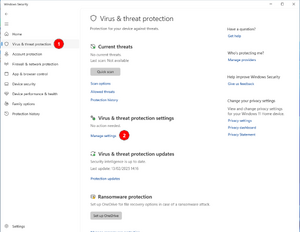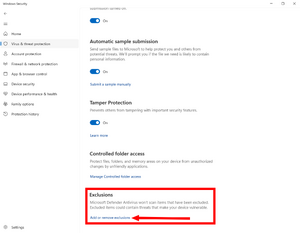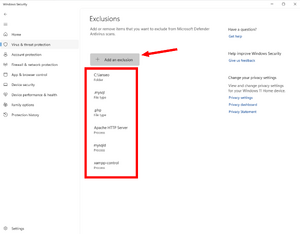Install i@nseo/it: Difference between revisions
DellaRossa (talk | contribs) (Created page with "*Eseguire il file di '''setup_xampp.bat''', presente nella cartella appena creata. Si aprirà automaticamente un Prompt dei comandi: nel caso in cui ci sia qualche impostazione da modificare, il sistema mostrerà 2 domande precompilate: basterà premere “Invio”; altrimenti verrà visualizzato un messaggio che dice “Niente da fare”. Chiudere quindi il Prompt dei comandi.") |
DellaRossa (talk | contribs) (Created page with "<div class="ianseo-alert-info"> <div class="mw-collapsible mw-collapsed"> ==== Post Installazione ==== <b>In Windows 11</b> Windows Defender apparentemente interferisce con XAMPP e talvolta manda in crash i@nseo.") |
||
| Line 13: | Line 13: | ||
*Eseguire il file di '''setup_xampp.bat''', presente nella cartella appena creata. Si aprirà automaticamente un Prompt dei comandi: nel caso in cui ci sia qualche impostazione da modificare, il sistema mostrerà 2 domande precompilate: basterà premere “Invio”; altrimenti verrà visualizzato un messaggio che dice “Niente da fare”. Chiudere quindi il Prompt dei comandi. |
*Eseguire il file di '''setup_xampp.bat''', presente nella cartella appena creata. Si aprirà automaticamente un Prompt dei comandi: nel caso in cui ci sia qualche impostazione da modificare, il sistema mostrerà 2 domande precompilate: basterà premere “Invio”; altrimenti verrà visualizzato un messaggio che dice “Niente da fare”. Chiudere quindi il Prompt dei comandi. |
||
<div lang="en" dir="ltr" class="mw-content-ltr"> |
|||
<div class="ianseo-alert-info"> |
<div class="ianseo-alert-info"> |
||
<div class="mw-collapsible mw-collapsed"> |
<div class="mw-collapsible mw-collapsed"> |
||
==== Post |
==== Post Installazione ==== |
||
<b>In Windows 11</b> Windows Defender |
<b>In Windows 11</b> Windows Defender apparentemente interferisce con XAMPP e talvolta manda in crash i@nseo. |
||
</div> |
|||
<div lang="en" dir="ltr" class="mw-content-ltr"> |
<div lang="en" dir="ltr" class="mw-content-ltr"> |
||
Revision as of 13:32, 27 July 2025
Preparazione dell'installazione
I@nseo funziona come un sito web, quindi è necessario installare prima il cosiddetto pacchetto AMP (Apache, Mysql, Php).
Windows
Per installare I@nseo su un sistema operativo Windows, seguire i seguenti passaggi:
- Scaricare il software da ianseo.net. Il metodo preferito è quello di scaricare il programma di installazione completo che installerà XAMPP.
- Decomprimere il file nella cartella desiderata. Il metodo raccomandato è quello di decomprimere il file in C:\ e ianseo si troverà in C:\ianseo
- Eseguire il file di setup_xampp.bat, presente nella cartella appena creata. Si aprirà automaticamente un Prompt dei comandi: nel caso in cui ci sia qualche impostazione da modificare, il sistema mostrerà 2 domande precompilate: basterà premere “Invio”; altrimenti verrà visualizzato un messaggio che dice “Niente da fare”. Chiudere quindi il Prompt dei comandi.
Post Installazione
In Windows 11 Windows Defender apparentemente interferisce con XAMPP e talvolta manda in crash i@nseo.
To avoid interferences between Windows Defender and XAMPP follow these steps[Win11 1]
Step 1: Open Windows Security and go in "Protection against virus and malware"
Step 2: At the bottom of the page click on Manage Exclusion
Step 3: Insert which elements to exclude from the scan paying attention to upper and lower case:
- Select folder to exclude:
- C:\ianseo
- File Types to exclude:
- .mysql
- .php
- Processes to exclude (type exactly as written):
- Apache HTTP Server
- mysqld
- xampp-control
- ↑ Arnaud Chalmel, Archers de Saint Loup
Run XAMPP
After setting up the archives, activate XAMPP by clicking on the Xampp-control icon, then, in the new window, click on ‘Start’ to both Apache and MySql.
WARNING
If a warning appears stating that VCRUNTIME140.dll was not found, please install the Latest Microsoft Visual C++ Redistributable Version We reccomend the x86 version. If in doubt install both!
N.B.: the XAMPP control panel can be closed (minimised) and the services will keep running.
Verify the C:\ianseo\htdocs folder is world-writeable: right click on the folder, select properties and change the permissions so that everybody can have read and write access to the folder and subsequent files and folders.
MacOs
We do not have an installer for Mac, so the AMP stack needs to be installed separately.
Download of i@nseo
From ianseo.net download the zip file and extract it in the folder htdocs of XAMPP/MAMP (under /Application)
Linux
The native way of installing the AMP stack is called LAMP: be aware that i@nseo will run on php 8 or later. Install with your package manager (you will need administrative privileges):
- apache2
- mysql-server
- mysql-client
- php
- php-mysql
- php-gd
- php-curl
- imagemagick
- php-imagick
- php-xml
- php-zip
- php-intl
- php-mbstring
Create a user for ianseo in the mysql server. This can be done in modern debian derived distribution with (copy and paste the following line in a terminal):
sudo mysql -e "create user ianseo@localhost identified by 'ianseo';grant all privileges on ianseo.* to ianseo@localhost;create database ianseo;"
If you have an error of missing password, you need to add the password switch. Be aware that you will not see the password as you type, so don't forget to hit "enter" when done.
sudo mysql -p -e "create user ianseo@localhost identified by 'ianseo';grant all privileges on ianseo.* to ianseo@localhost;create database ianseo;"
Create the folder /opt/ianseo and assign the folder to your user.
Download the zip file from ianseo.net and extract in /opt/ianseo.
Assign world writeable permissions to the folder and files with the following command.
sudo chmod -R a+rwX /opt/ianseo
Copy the apache configuration file located in /opt/ianseo/Install/apache-ianseo.conf in /etc/apache2/conf-available and enable the change in apache
sudo cp /opt/ianseo/Install/apache-ianseo.conf /etc/apache2/conf-available sudo a2enconf apache-ianseo sudo service apache2 reload
Final Setup of i@nseo
Check there is no file in Common called config.inc.php
Open an Internet browser and navigate to http://localhost/ianseo
Follow the on-screen instructions given by the software.