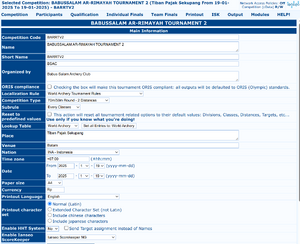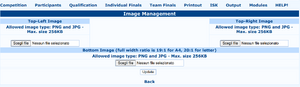Competition/Edit Competition Info
Competition Info
The same page as the creation page is shown, but with one field more:
- Lookup Table: Some Federations have decided to help organizers delivering a regularly updated list of their archers including their current club/country assignment and preferred category of shooting. In case this lookup table is changed after some athletes are in, a
Set all Entries to: XXXbutton will appear to align all entries to that lookup table. This table is populated by [NB: insert correct link to the sync system!]
At the bottom of the page, a series of links will open the most basic settings to be checked:
- Shooting Session Management: See "Session"
- Competition Officials Management: See "Competition Officials"
- Image Management: See "Images"
- Manage Divisions/Classes: See "Divisions and Classes"
- Manage SubClasses: See "SubClasses"
- Advanced Parameters: See "Advanced Parameters"
Images
Competition => Edit Competition Info => Images will lead to a page where top left and right logos as well as the bottom banner. Best results will be achieved with square logos for top left and right.
The Main Institution logos should be placed top right, while the Competition logo should be placed top left.
Bottom banner is usually used for advertising sponsors and partners. It will be resized to be 1 cm high (0.39 inches), so take this into account when creating the bottom banner. The width of the bottom banner for A4 should be 19 cm (7.48 inches), 20 cm (7.87 inches) for Letter.
Accepted formats are PNG (preferred for better printouts) and JPG, maximum size is 256KB.
| This page is under construction Please help review and edit this page. |
Session
In this section (see Figure 2.8), the user can manage the Number of Sessions (that can be edited from the drop-down menu), plus the number of Targets per Session (revising the number of targets in each session) and Archers per Target (deciding the number of athletes on each target). After setting these fields, changes should be saved.
< Figure 2.8: Shooting Session Management section. >
Competition Officials
- Field Crew Management: using this option the user can manage the names of people helping with the tournament management (see Figure 2.9). The first field of this screen enables the user to add the names of people involved in the competition as organizing staff. The user can type either a BIB number, if the person is a member of its National Federation, or a full name. The screen will also display different kinds of tasks: judges (Chairman of Judges, Judge), shooting direction (Director of Shooting, D.O.S. Assistant), Jury of Appeal (Chairman of Jury of Appeal, Jury of Appeal (Alternate), Member of Jury of Appeal), OC or club delegates (Technical Delegate), and LOC staff (O.C. Responsible, Responsible of Field, Responsible of Media, Sport presentation, Responsible of Logistic, Responsible of Result). Usually, in a local competition, the tasks to be edited are judges, D.O.S. and the Responsible of Organizing Committee.
< Figure 2.9: Field Crew Management section. >
Divisions and Classes
- Manage Divisions/Classes: through this section (see Figure 2.11) the user can manage Divisions and Classes. When the user is setting a new tournament, the software automatically compiles this section based on the National Federation rules. Except for some special instances, it is NOT recommended to edit any default value on this page.
< Figure 2.11: Divisions/Classes Management section. >
- Manage Subclasses: see section Manage Divisions/Classes (see Figure 2.12).
< Figure 2.12: SubClasses Management section. >
SubClasses
Manage Distances
The Manage Distances and Manage Targets commands are to be explored separately, for they are automatically compiled by the program, using the National Federation rules and, based on that, it is NOT recommended to edit any default value. The Scheduling and Warm Up Schedule options will be described in the Advanced Tournaments Management chapter (see Par. 5.2 and Par. 5.5).
Manage Targets
Advanced Parameters
This page is not referenced in the menu, as the settings are critical and once set must not be tampered with.
- Advanced Parameters: this section enables the user to manage the competition rules (see Figure 2.13).
It is NOT recommended to edit any default value, that has been automatically compiled by the program, when the user selects the Competition Type.
< Figure 2.13: Advanced Parameters section. >