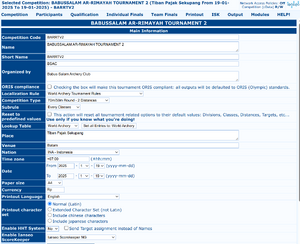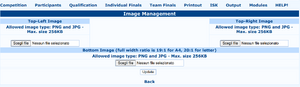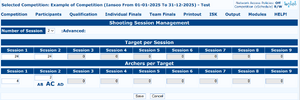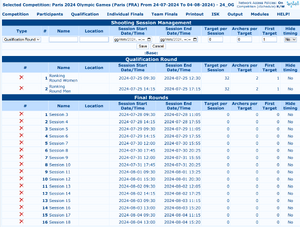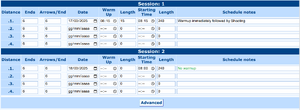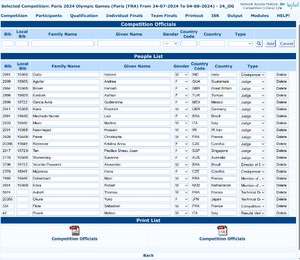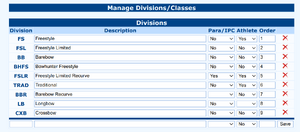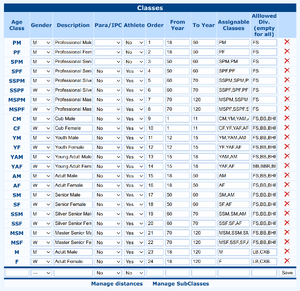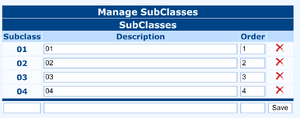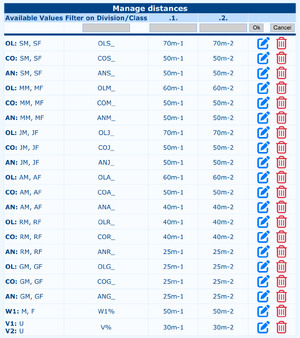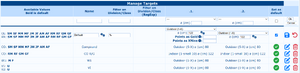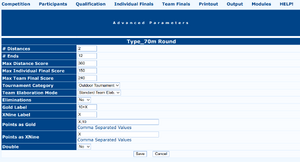Competition/Edit Competition Info
Competition Info
Competition => Edit Competition Info => Competition Info will show the same page as the Competition creation page, but with one field more:
- Lookup Table: Some Federations have decided to help organizers delivering a regularly updated list of their archers including their current club/country assignment and preferred category of shooting. In case this lookup table is changed after some athletes are in, a
Set all Entries to: XXXbutton will appear to align all entries to that lookup table. This table is populated by Athletes Sync.[NB: insert correct link to the sync system!]
At the bottom of the page, a series of links will open the most basic settings to be checked:
- Shooting Session Management
- Competition Officials Management
- Image Management
- Manage Divisions/Classes
- Manage SubClasses
- Advanced Parameters
Images
Competition => Edit Competition Info => Images will lead to a page where top left and right logos as well as the bottom banner. Best results will be achieved with square logos for top left and right.
The Main Institution logos should be placed top right, while the Competition logo should be placed top left.
Bottom banner is usually used for advertising sponsors and partners. It will be resized to be 1 cm high (0.39 inches), so take this into account when creating the bottom banner. The width of the bottom banner for A4 should be 19 cm (7.48 inches), 20 cm (7.87 inches) for Letter.
Accepted formats are PNG (preferred for better printouts) and JPG, maximum size is 256KB.
Session
Competition => Edit Competition Info => Session page sets up the number of shooting sessions and their scheduling. Shooting sessions can be one after the other (like in many indoors) or simultaneous (like in field or 3D with multiple fields) or a mix of them.
Advanced
Clicking on the Advanced button two more fields will appear:
- Ends to Shoot: number of ends to shoot in that distance: 0 means all
- Ends Offset: End offset from which to accept scores: 0 is the first end, 1 is the second, etc
These fields control situation like, for example, a field of 60 targets to shoot in 3 days, 20 targets per day: instead of creating scorecards with 60 lines, it is better to divide in 3 distances, the first ranging from target 1 to 20 (20 Ends to Shoot, 0 offset), the second distance from 21 to 40 (20 Ends to Shoot, 20 offset), the third distance from 41 to 60 (20 Ends to Shoot, 40 offset),
Competition Officials
Divisions and Classes
Competition => Edit Competition Info => Divisions and Classes shows a page divided in two sections. These are usually preset based on the ruleset and format of the competition.
Top Part
To insert a division, input the following fields:
- Division: up to 4 characters code for the division: choose the code wisely as it is used throughout ianseo.
- Description: description of the division
- Para/IPC: defines if a division is para or not
- Athlete: defines if the division is for competing athletes or support (coaches, delegation officials, staff, media, etc)
- Order: order in which the divisions will be listed
Bottom Part
Classes are groups of archers base on age. Sometimes, an archer of one age group can shoot in another age group, as for example a U18 shooting in U21 or in an adult class. Age is the age that the person has by december 31st of the year of the competition To insert a class, input the following fields:
- Age Class: up to 4 characters code for the class: choose the code wisely as it is used throughout ianseo.
- Gender: M(ale), F(emale) or U(nisex) are the available options
- Description: description of the class
- Para/IPC: defines if a class is para or not
- Athlete: defines if the class is for competing athletes or support (type of coach, delegation officials, staff, media, etc)
- Order: order in which the classes will be listed
- From Year: minimum age (included) to be selected in this class
- To Year: maximum age (included) to be selected in this class
- Assignable Classes: the classes this class allows to switch. A comma based list of classes, containing at least itself.
- Allowed Div. (empty for all): a comma-separated list of divisions where this class is available (empty if universal)
At the very bottom of the page are two shortcuts for:
SubClasses
Competition => Edit Competition Info => SubClasses offers the possibility to set up a number of subclasses to further rank a given category into sub groups. Usually these are the levels of the archers or the flighting groups.
Manage Distances
Competition => Edit Competition Info => Manage Distances shows the distance management for each and every athlete category.
- Filter on Division/Class: this field must be written so that no category (archer's division and class) can be chosen by two or more filters. Some jolly characters can help reduce the number of rows and group some categories that shoot at the same distance:
- "_" (underscore): this matches exactly one single character, so "OL_" will match "OLM" "OLF" but not "OLU18"
- "%" (percent): this matches any sequence of characters. The most basic filter would be a single "%" sign to match all categories, if all shoot at the same distances. "C%" will match all categories starting with "C".
- .1., .2., .3.: for each distance, insert the specific name for that distance. Eg: "18m-1", "Unknown", "Marked",...
At the bottom of the page you have again an editable reminder of the Sessions scheduling.
Manage Targets
Competition => Edit Competition Info => Manage Targets allows the definition of target faces (default and optional) for the categories and distances. - Name: Name of the target face. Once saved, editing the target definition gears appear, clicking which a subform appears where some items might be defined if different than the global values (set in the Advanced Parameters):
- Gold Label: how to call the Gold (first tie breaker). Usually "10+X" in target archery or "10" in indoors
- XNine Label: how to call the XNines (second level tie breaker). Ususally "X" in target archery and "9" in indoors
- Points as Gold: Points to count as Golds (First level tie breaker). Usually X,10 in target, 10 in indoors
- Points as XNine: Points to count as XNine (Second level tie breaker). Usually X in target, 9 in indoors
- Filter on Division/Class: This filter is the combination of Division and class to match the category of the athlete. Two characters can be used as jolly:
- "_" (underscore): matches a single character. So "C_" will match "CM" and "CF" but not "CMW"
- "%" (percent): matches any number of characters. The most basic filter is "%" that will match every category. "BB%" will match "BBM" as well as "BBU21W" but not "BW" nor "MBB2"
- Filter on Division/Class (RegExp): this field is restricted to advanced users and allows to use [[1]] (Regular Expressions) to match more in detail several categories at once
- .1., .2., .3., ...: For each distance select a target type and a diameter. After saving a target definition, upon editing a gear appears, to specify more in detail the 2 tie breakers that might be defined if different than the global values (set in the Advanced Parameters) or the Target face specific values.
- Set as default: Check to define this target as the default target for the categories selected by the filter
Advanced Parameters
This page is not referenced in the menu, as the settings are critical and once set must not be tampered with.- # Distances: number of distances of the qualification round. Eg 1440 Round has 4 distances, standard indoors have 2 distances.
- # Ends: number of ends (of 3 arrows) per distance.
- Max Distance Score: maximum score per distance. Calculated based on [max score per target]*[Ends]*3
- Max Individual Final Score: maximum score in an individual match
- Max Team Final Score: maximum score in a team match ([max score per target]*[team ends]*[team arrow per end])
- Tournament Category: type of tournament
- Team Elaboration Mode: team composition type. Valid only for "Regular teams" as opposed to "Events Teams"
- Eliminations: presence of an individual elimination round between qualification and matches
- Gold Label: global fallback description for the first level tiebreak
- XNine Label: global fallback description for the second level tiebreak
- Points as Gold: comma-separated list of points used to elaborate the first level tiebreak
- Points as XNine: comma-separated list of points used to elaborate the second level tiebreak
- Double: defines if the competition is a double or not, eg double 70m round, 25+18 indoor, etc