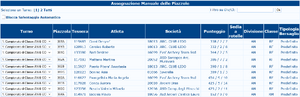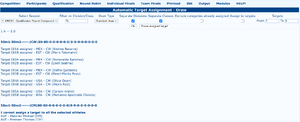Partecipanti/Piazzole
L'assegnazione piazzole è un compito essenziale nella gestione della competizione. Queste pagine si riferiscono solo alla fase di Qualificazione: per le altre fasi della competizione fare riferimento alla pagina corretta.
Gli errori nei campi (sovrapposizione di piazzole assegnate) saranno evidenziati in rosso.
Assegnazione Manuale
L'assegnazione manuale è piuttosto semplice: per ogni atleta si seleziona il turno e si scrive la posizione nella piazzola. Le piazzole saranno automaticamente riempite a sinistra con degli “0” e la lettera cambierà automaticamente in maiuscolo.
Sulla base del numero di arcieri per piazzola è possibile assegnare anche la lettera corrispondente: se 4 arcieri per piazzola le lettere sono dalla A alla D, se è stato impostato 8 arcieri per piazzola le lettere sono dalla A alla H, ecc. Il numero massimo di arcieri per piazzola è 26 e il numero massimo di piazzole per turno è 999.
Cliccando su uno dei numeri a fianco di Seleziona un Turno: l'elenco mostrerà nelle prime righe gli arcieri con la piazzola non ancora assegnata, e successivamente quelli già assegnati ma che appartengono turno selezionato.
È anche disponibile un Filtro su Div/Cl: i caratteri jolly sono % (percento) per indicare qualsiasi sequenza di caratteri e _ (trattino basso) per indicare esattamente un carattere.
Draw
The automatic draw is very powerful and assigns archers randomly on the defined targets, grouping them in ranges of targets by target type and distance. Each range can group archers by division, category.
Automatic draw will take care of leaving "vertical" or "horiziontal" free spots on the line based on the "Wheelchair" and "Crossbow" flags assigned to the archer.
The draw will try as much as possible to put people from the same club in adjacent targets depending on the draw type
- Select Session: from the dropdown select the session to work on
- Filter on Division/Class: only assign targets to the selected categories. As usual, % means any sequence of character and _ means exactly one character. So "&" will select everybody of that session, "R%" all the categories starting with "R", "_U21_" all under 21 categories, etc
- Draw Type:
- Standard Draw': starting from the biggest club (respect to the other filter options), the draw will assign archers from lower to highest target number, then the second biggest, etc.
- Field/3D Draw: same as previous, but the system skips a target between 2 archers of the same club to avoid "leaking" of unknown measurements information among club members.
- Oris Draw: Archers will be assigned setting after each big club a small club, in order to mix individuals inside clubs and not grouped all together at one end of the field
- Oris Draw 2: variation of the previous, starting the assignment from bot sides of the selected target range
- Separate Divisions: if more than one division is selected, this flag will group archers on the shooting line by division
- Separate Classes: same as above, for classes
- Exclude categories already assigned: this flag will not try to reallocate the already assigned positions
- Assign to Targets: until this flag is checked, all assignments are fictional, showing a simulation on how the assignments will be formed. As the assignment is random, the final result might not be the one shown on the previous dry-run.
- Targets: target range for the assignment.