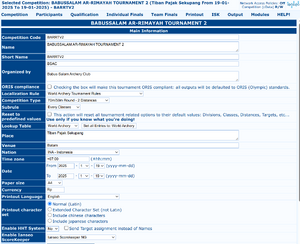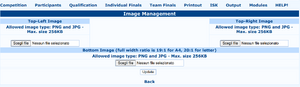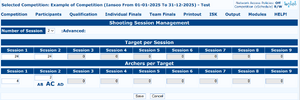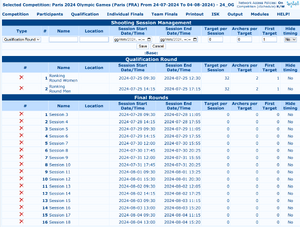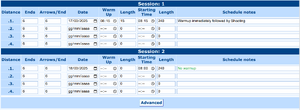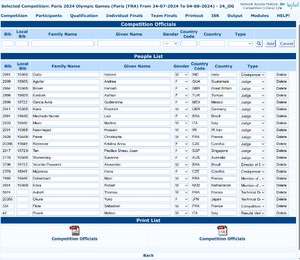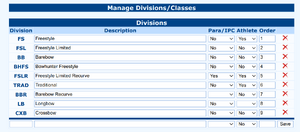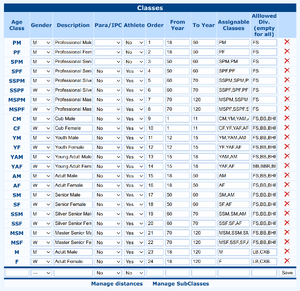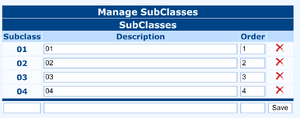Competition/Edit Competition Info
This page is in progress Please check back later for additional changes. |
Competition Info
Competition => Edit Competition Info => Competition Info will show the same page as the Competition creation page, but with one field more:
- Lookup Table: Some Federations have decided to help organizers delivering a regularly updated list of their archers including their current club/country assignment and preferred category of shooting. In case this lookup table is changed after some athletes are in, a
Set all Entries to: XXXbutton will appear to align all entries to that lookup table. This table is populated by [NB: insert correct link to the sync system!]
At the bottom of the page, a series of links will open the most basic settings to be checked:
- Shooting Session Management
- Competition Officials Management
- Image Management
- Manage Divisions/Classes
- Manage SubClasses
- Advanced Parameters
Images
Competition => Edit Competition Info => Images will lead to a page where top left and right logos as well as the bottom banner. Best results will be achieved with square logos for top left and right.
The Main Institution logos should be placed top right, while the Competition logo should be placed top left.
Bottom banner is usually used for advertising sponsors and partners. It will be resized to be 1 cm high (0.39 inches), so take this into account when creating the bottom banner. The width of the bottom banner for A4 should be 19 cm (7.48 inches), 20 cm (7.87 inches) for Letter.
Accepted formats are PNG (preferred for better printouts) and JPG, maximum size is 256KB.
Session
Competition => Edit Competition Info => Session page sets up the number of shooting sessions and their scheduling. Shooting sessions can be one after the other (like in many indoors) or simultaneous (like in field or 3D with multiple fields) or a mix of them.
Advanced
Clicking on the Advanced button two more fields will appear:
- Ends to Shoot: number of ends to shoot in that distance: 0 means all
- Ends Offset: End offset from which to accept scores: 0 is the first end, 1 is the second, etc
These fields control situation like, for example, a field of 60 targets to shoot in 3 days, 20 targets per day: instead of creating scorecards with 60 lines, it is better to divide in 3 distances, the first ranging from target 1 to 20 (20 Ends to Shoot, 0 offset), the second distance from 21 to 40 (20 Ends to Shoot, 20 offset), the third distance from 41 to 60 (20 Ends to Shoot, 40 offset),
Competition Officials
Divisions and Classes
Competition => Edit Competition Info => Divisions and Classes shows a page divided in two sections. These are usually preset based on the ruleset and format of the competition.
Top Part
To insert a division, input the following fields:
- Division: up to 4 characters code for the division: choose the code wisely as it is used throughout ianseo.
- Description: description of the division
- Para/IPC: defines if a division is para or not
- Athlete: defines if the division is for competing athletes or support (coaches, delegation officials, staff, media, etc)
- Order: order in which the divisions will be listed
Bottom Part
Classes are groups of archers base on age. Sometimes, an archer of one age group can shoot in another age group, as for example a U18 shooting in U21 or in an adult class. Age is the age that the person has by december 31st of the year of the competition To insert a class, input the following fields:
- Age Class: up to 4 characters code for the class: choose the code wisely as it is used throughout ianseo.
- Gender: M(ale), F(emale) or U(nisex) are the available options
- Description: description of the class
- Para/IPC: defines if a class is para or not
- Athlete: defines if the class is for competing athletes or support (type of coach, delegation officials, staff, media, etc)
- Order: order in which the classes will be listed
- From Year: minimum age (included) to be selected in this class
- To Year: maximum age (included) to be selected in this class
- Assignable Classes: the classes this class allows to switch. A comma based list of classes, containing at least itself.
- Allowed Div. (empty for all): a comma-separated list of divisions where this class is available (empty if universal)
At the very bottom of the page are two shortcuts for:
SubClasses
Competition => Edit Competition Info => SubClasses offers the possibility to set up a number of subclasses to further rank a given category into sub groups. Usually these are the levels of the archers or the flighting groups.
Manage Distances
The Manage Distances and Manage Targets commands are to be explored separately, for they are automatically compiled by the program, using the National Federation rules and, based on that, it is NOT recommended to edit any default value. The Scheduling and Warm Up Schedule options will be described in the Advanced Tournaments Management chapter (see Par. 5.2 and Par. 5.5).
Manage Targets
Advanced Parameters
This page is not referenced in the menu, as the settings are critical and once set must not be tampered with.
- Advanced Parameters: this section enables the user to manage the competition rules (see Figure 2.13).
It is NOT recommended to edit any default value, that has been automatically compiled by the program, when the user selects the Competition Type.
< Figure 2.13: Advanced Parameters section. >