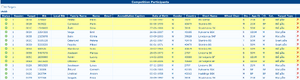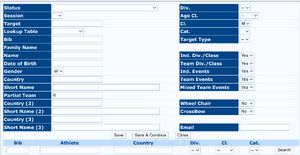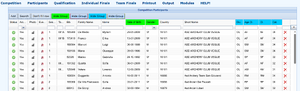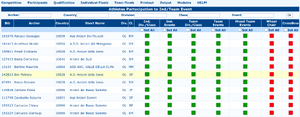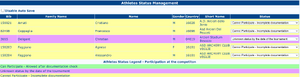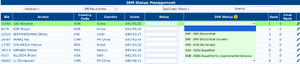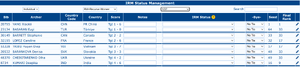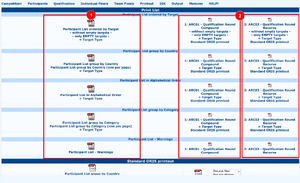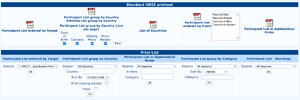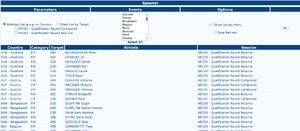Participants: Difference between revisions
No edit summary |
|||
| (10 intermediate revisions by the same user not shown) | |||
| Line 1: | Line 1: | ||
{{Proofreading}} |
|||
{{Page in progress}} |
|||
<languages/> |
|||
<translate> |
|||
<!--T:1--> |
|||
As in other pages, some items in this menu require separate pages for a comprehensive explanation: |
|||
* [[Participants/Target | Target Assignment]] |
|||
* [[Participants/Accreditation | Accreditation]] |
|||
* [[Participants/Athletes Sync. | Athletes Synchronisation]] |
|||
== List (Simple) == |
== List (Simple) == <!--T:2--> |
||
<div class="nofloat"> |
<div class="nofloat"> |
||
[[File:Participants-List-Simple.png|thumb|Participants List, Simple]] |
[[File:Participants-List-Simple.png|thumb|Participants List, Simple]] |
||
This is the most commonly used list of participants. They can be added one by one manually or in bulk through the [[Participants#List_Load_(SpreadSheet_Import)|Bulk import page]]. |
This is the most commonly used list of participants. They can be added one by one manually or in bulk through the [[Participants/Athletes_Sync.#List_Load_(SpreadSheet_Import)|Bulk import page]]. |
||
<!--T:3--> |
|||
* '''Status''': reflects the status of the participant |
* '''Status''': reflects the status of the participant |
||
* '''Session''': reflects the shooting session of the archer |
* '''Session''': reflects the shooting session of the archer |
||
| Line 27: | Line 35: | ||
</div> |
</div> |
||
===Add/Edit popup=== <!--T:4--> |
|||
===Add/Edit popup=== |
|||
<div class="nofloat"> |
<div class="nofloat"> |
||
[[File:Participants-List-Simple-Add.png|thumb|Participants List, Add/Edit popup]] |
[[File:Participants-List-Simple-Add.png|thumb|Participants List, Add/Edit popup]] |
||
| Line 63: | Line 69: | ||
* '''Email''': email of the participant |
* '''Email''': email of the participant |
||
<!--T:5--> |
|||
At the very bottom of this popup, a list of fields can help searching for participants and filling up the upper fields based on the lookup tables. clicking on the code the data will be inserted (overwriting the existing ones if any). |
At the very bottom of this popup, a list of fields can help searching for participants and filling up the upper fields based on the lookup tables. clicking on the code the data will be inserted (overwriting the existing ones if any). |
||
<!--T:6--> |
|||
Clicking on <code class="button">Save</code> will save the participant and close the window. <code class="button">Save & Continue</code> will save the data, clean the popup to insert another participant, while <code class="button">Close</code> will close the popup discarding the changes. |
Clicking on <code class="button">Save</code> will save the participant and close the window. <code class="button">Save & Continue</code> will save the data, clean the popup to insert another participant, while <code class="button">Close</code> will close the popup discarding the changes. |
||
</div> |
</div> |
||
== Participant List (Advanced) == |
== Participant List (Advanced) == <!--T:7--> |
||
<div class="nofloat"> |
<div class="nofloat"> |
||
[[File:Participants-List-Advanced.png|thumb|Participants List, Advanced]] |
[[File:Participants-List-Advanced.png|thumb|Participants List, Advanced]] |
||
| Line 74: | Line 82: | ||
Some columns can be hidden to allow a more compact display: date of birth and gender (green), country 2 (red), country 3 (yellow) and category details (cyan). |
Some columns can be hidden to allow a more compact display: date of birth and gender (green), country 2 (red), country 3 (yellow) and category details (cyan). |
||
<!--T:8--> |
|||
Pictures (format is 4:3 portrait) can be uploaded from here: clicking on the picture image and selecting a file (jpg, png without transparency). The picture will be center-cropped to fit the 4:3 portrait format, removing left-right or top-bottom parts as necessary. |
Pictures (format is 4:3 portrait) can be uploaded from here: clicking on the picture image and selecting a file (jpg, png without transparency). The picture will be center-cropped to fit the 4:3 portrait format, removing left-right or top-bottom parts as necessary. |
||
<!--T:9--> |
|||
Adding a participant is achieved by pressing <code>Add</code>: an empty row will be shown ready to be filled. Inserting the license code in the "Bib" column will fill in the rest provided a lookup table has been loaded and set for that competition. |
Adding a participant is achieved by pressing <code>Add</code>: an empty row will be shown ready to be filled. Inserting the license code in the "Bib" column will fill in the rest provided a lookup table has been loaded and set for that competition. |
||
<!--T:10--> |
|||
If a lookup table is there, the <code>Search</code> button allows a quick search to fill in the current row, eventually replacing existing data. |
If a lookup table is there, the <code>Search</code> button allows a quick search to fill in the current row, eventually replacing existing data. |
||
<!--T:11--> |
|||
</div> |
</div> |
||
== Athletes Participation to Ind/Team Event == |
== Athletes Participation to Ind/Team Event == <!--T:12--> |
||
<div class="nofloat"> |
<div class="nofloat"> |
||
[[File:Participants-List-Ind-Team.png|thumb|Participants List to individual/team events]] |
[[File:Participants-List-Ind-Team.png|thumb|Participants List to individual/team events]] |
||
| Line 88: | Line 100: | ||
</div> |
</div> |
||
== Athlete Status Management == |
== Athlete Status Management == <!--T:13--> |
||
<div class="nofloat"> |
<div class="nofloat"> |
||
[[File:Participants-List-Status.png|thumb|Participant Status]] |
[[File:Participants-List-Status.png|thumb|Participant Status]] |
||
| Line 94: | Line 106: | ||
</div> |
</div> |
||
== IRM Status Management == |
== IRM Status Management == <!--T:14--> |
||
<div class="nofloat"> |
<div class="nofloat"> |
||
[[File:Participants-List-IRM.png|thumb|IRM Management, Qualification]] |
[[File:Participants-List-IRM.png|thumb|IRM Management, Qualification]] |
||
| Line 105: | Line 117: | ||
</div> |
</div> |
||
== Target == |
== Target == <!--T:15--> |
||
See the [[Participants/Target|Target Assignment]] page |
|||
The Target Assignment is an essential task in the early stages of the competition management. The software offers 3 different ways for assigning targets to athletes: the Manual Assignment, described in this part of the manual, the Draw Assignment, and Target Assignment by Rank, that will be both explained in the Advanced Tournaments Management chapter (see Par. 5.3). |
|||
== Accreditation == <!--T:16--> |
|||
The Manual Assignment tool is easy to use, as it is really intuitive (see Figure 2.25). Clicking on the corresponding command, the program opens a screen with all the records added until then. The user can edit only two fields: the Session, that shouldn’t be changed, if the Status has been previously set, and the Target. To modify the Target, the user can simply type the number and the letter corresponding to any athletes place. If the Target number/letter is not correct (e.g. if the field has 20 targets and the user adds an athlete at Target #21), or if two athletes have been assigned to the same target, the program will report an error, highlighting in red the corresponding target box, so that the user can immediately identify any mistake. |
|||
See the [[Participants/Accreditation|Accreditation]] page |
|||
== Athletes Sync. == <!--T:17--> |
|||
{{Memo| Figure 2.25: Targets Manual Assignment section. }} |
|||
See the [[Participants/Athletes Sync.|Athletes synchronisation]] page |
|||
== Statistics == <!--T:18--> |
|||
=== Manual Assignment === |
|||
<div class="nofloat"> |
|||
=== Draw === |
|||
[[File:Participants-Statistics.png|thumb|Particpants Statistics]] |
|||
=== Change Assigned Session === |
|||
Among the statistics, very useful is the "Awards and Events" (left), that will show for each events the number of qualified, matches and byes based on the event definition and participants real numbers, in order to evntually adjust the starting phases of those events that have fewer participants than forecast. |
|||
=== Move Target Assigned === |
|||
=== Target Assignment by Rank === |
|||
=== Delete Target Assignment === |
|||
<!--T:19--> |
|||
== Accreditation == |
|||
There is also a list of standing and broken records, as well as the list of birthdays that happen in the dates of the competition. |
|||
This process is really important for the economic management of a competition. From this |
|||
</div> |
|||
section, the user can manage not only prices and currencies, but also the actual participation status of |
|||
athletes enrolled in the tournament, being promptly aware of participants that are attending the |
|||
competition or not (meaning athletes that have already being accredited or not; see Figure 2.26). |
|||
== Printout == <!--T:20--> |
|||
{{Memo| Figure 2.26: Accreditation Management menu. }} |
|||
The Printout page has a dense quantity of information. |
|||
=== Top of Page === |
|||
<div class="nofloat"> |
|||
[[File:Participants-Printout.png|thumb|Participants printout, top part]] |
|||
In this section of the page, there are several lists of the participants, organised in several way: on the left the overall lists, on the right divided by Sessions. |
|||
* '''Participant List ordered by Target''': Standard list of participants. All the shooting line slots are shown, whether or not these have been assigned. |
|||
** ''without empty targets'': the same but only prints out the targets with assignments |
|||
** ''only EMPTY targets'': the same as main printout but only assignable slots are printed, taking care of wheelchair/crossbow reserved slots |
|||
** ''+ Target Type'': same as main printout but with an extra column showing the chosen target face type |
|||
* '''Participant List group by Country''': Participants are listed under their club(s) |
|||
** ''Participant List group by Country (one per page)'': same as above but one club per page |
|||
** ''+ Target Type'': same as main but with an extra column showing the chosen target face type |
|||
* '''Participant List in Alphabetical Order''': Participants are ordered in alphabetical order |
|||
** ''+ Target Type'': same as main but with an extra column showing the chosen target face type |
|||
* '''Participant List group by Category''': only shooting categories are listed, under their shooting category |
|||
** ''Participant List group by Category (one per page)'': same but each category starts on top of page |
|||
** ''+ Target Type'': same as main but with an extra column showing the chosen target face type |
|||
* '''Participant List - Warnings''': prints out the list of athletes with not clean status |
|||
</div> |
|||
=== Bottom of Page === <!--T:21--> |
|||
In the Accreditation management menu, the user will find the following items: |
|||
<div class="nofloat"> |
|||
[[File:Participants-Printout-Bottom.png|thumb|Participants printout, bottom of page]] |
|||
Same type of printouts but all in ORIS format. Some extra filters are available. |
|||
</div> |
|||
== Speaker == <!--T:22--> |
|||
Accreditation: this item opens the main page in the Accreditation process. Based on the selected Session, |
|||
<div class="nofloat"> |
|||
it enables the user to shoot a picture for each participant, or to proceed in the athletes Accreditation |
|||
[[File:Participants-Speaker.png|thumb|Participants Speaker View]] |
|||
Management and in the Equipment Inspection procedure (see Figure 2.27). |
|||
This view is targeted to a speaker in case a call on the shooting line or equipment inspection is needed. Clicking on the rows will "mark" them as read. |
|||
<!--T:23--> |
|||
{{Memo| Figure 2.27: Accreditation Management options. }} |
|||
Click the "Speaker" title will hide/unhide the filter section. |
|||
</div> |
|||
Clicking on Accreditation, the program opens a page showing all the athletes enrolled in the tournament. First of all, for ensuring that this option will work properly, the user has to click on Open Bill from the Accreditation main page, to set the tournament revenues counter to 0. Now, the system will add, to the initial value, the corresponding fees for each athlete that has completed the Accreditation procedure (for setting prices, see the following steps). To complete the Accreditation procedure for any athlete, the user can simply search him/her (manually, or using the search bar), and, then, click on the BIB number, opening a new window. Clicking on ‘OK’, the window will be automatically closed, |
|||
and the Accreditation procedure will be, then, completed. If the system will return any error, the user can search the athlete and Cancel his/her Accreditation, by using the corresponding button, made available by the system right under the archer name. |
|||
=== Take Accreditation Picture === |
|||
Through this option, the user can manage the parameters needed for |
|||
shooting pictures for athletes that don’t have one in the official database (see Figure 2.28). When an |
|||
athlete doesn’t have a picture in the system, the program returns an error, highlighting the corresponding |
|||
row, as shown in the following picture. |
|||
{{Memo| Figure 2.28: Taking Athletes Pictures and system errors (Missing Photo). }} |
|||
=== Fees setup === |
|||
the payment page displays only two drop-down menus and a box, where the user can type the |
|||
tournament fees for every division and class combination (see Figure 2.29). As for the previous screens, |
|||
by pressing and holding CTRL, the user can select more items at the same time. Once the selection is |
|||
complete, the user can upload the fees into the system by clicking on the ‘Save’ button. |
|||
{{Memo| Figure 2.29: Setting the tournament fees. }} |
|||
=== Athlets fees status === |
|||
As it can be easily understood, through this option, the user can manage athletes that, |
|||
for several reasons, won’t have to pay for participating in the tournament. Searching and selecting these |
|||
athletes from the drop-down menu, in the Payment page, the user can choose if any archer will have |
|||
to pay the tournament fees (‘Yes’), or not (‘No’; see Figure 2.30). If any archer won’t have to pay these |
|||
fees, the user will be able to edit the archers details as any other one, during the Accreditation procedure, |
|||
with the only difference that tournament revenues won’t be changed accordingly. |
|||
{{Memo| Figure 2.30: Setting Nonpaying Archers. }} |
|||
=== Accreditation colors management === |
|||
This function enables the user to manage colors for Accreditation |
|||
badges, depending on the access rights granted to different participants classes (see Figure 2.31). |
|||
=== Print Accreditation Badges === |
|||
=== Printout === |
|||
<!--T:24--> |
|||
== Athletes Sync. == |
|||
[[Category:Participants]] |
|||
=== List Load (SpreadSheet Import) === |
|||
=== Athletes Discrepancies === |
|||
=== Change Nations Names === |
|||
=== Country/Club Image Management === |
|||
<!--T:25--> |
|||
== Statistics == |
|||
{{Content}} |
|||
== Printout == |
|||
</translate> |
|||
== Speaker == |
|||
Latest revision as of 09:28, 1 July 2025
As in other pages, some items in this menu require separate pages for a comprehensive explanation:
List (Simple)
This is the most commonly used list of participants. They can be added one by one manually or in bulk through the Bulk import page.
- Status: reflects the status of the participant
- Session: reflects the shooting session of the archer
- Target: shows the target assignment
- Bib: Bib/License number of the archer
- Local Bib: local ID of the participant. Usually empty, comes in handy if the list comes from an external source to check the coherence between the lists
- Family Name: Family Name of the participant. Mandatory field.
- Name: Given name. Can be left blank
- Email: Email, can be empty
- Accreditation Caption: overrides the generic accreditation caption for this participant
- Date of Birth: birthdate (in gregorian calendar). If present, the age class will be calculated based on this field.
- Gender: M (Male) or W (Female)
- Country: Country code (CIO 3 letter code) or Club Code
- Short Name: full name (abbreviated) of the club/country
- Wheel Chair: shows if the athlete will stay on the shooting line between waves
- Div.: Division
- Age Cl.: Age Class (real class) of the archer
- Cl.: Shooting Class of the archer
- Cat.: SubClass
- Target Type: Target selected for the archer. Usually filled in automatically from the available targets defined in the competition.
Add/Edit popup
To add a participant, click on :Add:. A popup will appear asking the details to be inserted. Ianseo allows up to 3 "club/countries" setup: this will be used in assigning archers to specific teams and produce ranking based on those club/countries.
- Status: eligibility of the participant at the date of the competition
- Session: shooting session
- Target: target assignment
- Lookup Table: lookup table (if any)
- Bib: license code, participant ID
- Family Name: family name. This item is mandatory.
- Name: given name
- Date of Birth: birthdate (used to calculate and filter the age class
- Gender: gender
- Country: Club/Country code. For countries use the IOC 3-letters country codes
- Short Name: club/country description
- Partial Team: eligibility for partial teams
- Country (2): second club/country code.
- Short Name (2): second club/country description
- Country (3): third club/country code.
- Short Name (3): third club/country description
- Div.: Division
- Age Cl.: Age class, calculated from the birthdate
- Cl.: shooting class. Can be different from the age class, depending on the ruleset used.
- Cat.: subclass, if defined
- Target Type: target type. Selected from the list of available targets defined according to the division and shooting class
- Ind. Div./Class: eligibility to be ranked by individual category
- Team Div./Class: eligibility to be ranked by team category
- Ind. Events: eligibility to participate to individual events (usually matches)
- Team Events: eligibility to participate to team events (usually matches)
- Mixed Team Events: eligibility to participate to mixed team events (usually matches)
- Wheel Chair: if set to yes, will allocate an empty slot on the other wave (in case of AB-CD waves) on the shooting line in case of automatic draw
- CrossBow: if set to yes, will allocate an empty spot on the same wave (in case of AB-CD waves)
- Email: email of the participant
At the very bottom of this popup, a list of fields can help searching for participants and filling up the upper fields based on the lookup tables. clicking on the code the data will be inserted (overwriting the existing ones if any).
Clicking on Save will save the participant and close the window. Save & Continue will save the data, clean the popup to insert another participant, while Close will close the popup discarding the changes.
Participant List (Advanced)
The Advanced Participant List will display a different view of the participants details, offering a filter bar and picture management. Some columns can be hidden to allow a more compact display: date of birth and gender (green), country 2 (red), country 3 (yellow) and category details (cyan).
Pictures (format is 4:3 portrait) can be uploaded from here: clicking on the picture image and selecting a file (jpg, png without transparency). The picture will be center-cropped to fit the 4:3 portrait format, removing left-right or top-bottom parts as necessary.
Adding a participant is achieved by pressing Add: an empty row will be shown ready to be filled. Inserting the license code in the "Bib" column will fill in the rest provided a lookup table has been loaded and set for that competition.
If a lookup table is there, the Search button allows a quick search to fill in the current row, eventually replacing existing data.
Athletes Participation to Ind/Team Event
This page shows and sets the participation to category ranking and events ranking in qualification and matches.
Athlete Status Management
Shows the list of athletes that are not eligible for participation or allowed to participate under certain conditions. If a lookup table exists it is important to synchronise it with the federal database in order to have the most recent numbers.
IRM Status Management
IRM is the acronym for Invalid Results Marks and is a way to mark certain athletes results:
- DNS: Did Not Start. This is the correct setting for athletes that for any reason could not start the competition phase. In case of matches, the opponent receives a bye and proceeds to the next match.
- DNF: Did Not Finish. Ianseo has 2 slightly different versions of this mark: regular and "no rank". The first one is the official one and means the athlete is ranked with that points and can eventually continue the competition. The second (No Rank) means the athlete is out of competition and will not be in the rank.
- DSQ: Disqualified. The athlete will lose its ranking position. If the disqualification happens during qualification, the team will also be affected if the athlete was part of a team. If a DSQ happens during the match, the archer loses the match, the opponent is granted or not a bye depending on the specific situation, but it does not affect team or qualification.
- DQB: Disqualified for unsportsmanlike behaviour. The most severe form of disqualification, usually after positive doping control. As this happens usually several days after the competition is over, this mark will affect all the athlete's result: they will be removed from the ranking lists as well as the team the archer as eventually a component.
Target
See the Target Assignment page
Accreditation
See the Accreditation page
Athletes Sync.
See the Athletes synchronisation page
Statistics
Among the statistics, very useful is the "Awards and Events" (left), that will show for each events the number of qualified, matches and byes based on the event definition and participants real numbers, in order to evntually adjust the starting phases of those events that have fewer participants than forecast.
There is also a list of standing and broken records, as well as the list of birthdays that happen in the dates of the competition.
Printout
The Printout page has a dense quantity of information.
Top of Page
In this section of the page, there are several lists of the participants, organised in several way: on the left the overall lists, on the right divided by Sessions.
- Participant List ordered by Target: Standard list of participants. All the shooting line slots are shown, whether or not these have been assigned.
- without empty targets: the same but only prints out the targets with assignments
- only EMPTY targets: the same as main printout but only assignable slots are printed, taking care of wheelchair/crossbow reserved slots
- + Target Type: same as main printout but with an extra column showing the chosen target face type
- Participant List group by Country: Participants are listed under their club(s)
- Participant List group by Country (one per page): same as above but one club per page
- + Target Type: same as main but with an extra column showing the chosen target face type
- Participant List in Alphabetical Order: Participants are ordered in alphabetical order
- + Target Type: same as main but with an extra column showing the chosen target face type
- Participant List group by Category: only shooting categories are listed, under their shooting category
- Participant List group by Category (one per page): same but each category starts on top of page
- + Target Type: same as main but with an extra column showing the chosen target face type
- Participant List - Warnings: prints out the list of athletes with not clean status
Bottom of Page
Same type of printouts but all in ORIS format. Some extra filters are available.
Speaker
This view is targeted to a speaker in case a call on the shooting line or equipment inspection is needed. Clicking on the rows will "mark" them as read.
Click the "Speaker" title will hide/unhide the filter section.