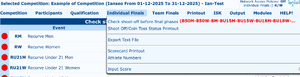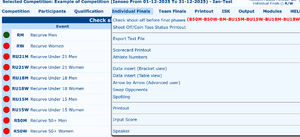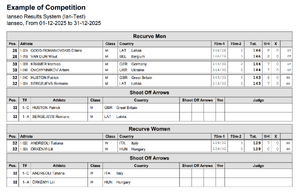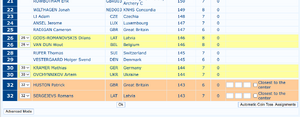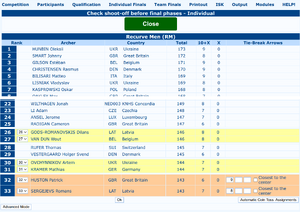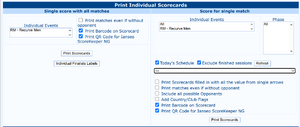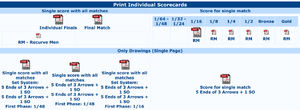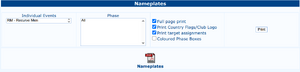Individual Finals
This page is in progress Please check back later for additional changes. |
The Individual and Team Finals, also called Elimination (up to 1/8) and Final (from 1/4 to medals) Rounds, are usually the most important stages in a tournament. Though they can seem hard to be managed at first, once the user gets used to the basic management method, competitions will be much easier to manage and flawless.
Set up
Settings are defined in Competition/Individual Events Setup
Check and resolve tie scores
Export Text File
All the matches will be exported as semicolon separated values (.csv)
Scorecard Printout
Top of page
This section allows to print scorecards all matches of an archer on a single page, all matches of a single event or all matches of a single phase.
Checkboxes activate some items: very useful are the Barcodes printed on scorecards because it greatly speeds up the score control and validation after the matches.
To print the scorecards of a specific phase (provided a schedule has been created), select the phase from the dropdown item on the middle of the right size of the section
Middle of page
Similar to the previous section, showing which scorecards can be printed (big icon) and which are not ready yet.
Nameplates
Prints the nameplates to be put on the shooting line or at the targets. The targets of the following phases after winning the match can also be printed.
Athlete Numbers
Similarly to the Qualification Rounds, Athlete Numbers specific for the Final rounds can be printed (see Qualification => Athlete_Numbers).
Data Insert
There are many ways to insert results data in the system.
Data insert (Bracket view)
[NB: insert picture!] This is the fastest way of data input for Matches: selecting the event to manage and if ties need to be managed a bracket will appear. Just enable the phase to manage and insert the final score of each match. Results are immediately saved and the archers transferred to the following phases.
- In case of a bye or a disqualification, the appropriate item needs to be selected from the dropdown menu after selecting "Manage Tie-Break" from the top selector
- In case of SO, after inserting the SO result one should select "Tie Winner" from the dropown
Data insert (Table view)
[NB: insert picture!] In table view scores can be entered by schedule or selecting a specific phase from multiple events.
Single end scores can also be entered.
Once all scores are entered, pressing save will actually save the results. Top of table show some useful quick links:
- previous phase go back one phase for the same event
- next phase go to next phase of the same event
- brackets switch to the
Data insert (Bracket view) - Next phase Scorecards prints next phase scorecards of this event
- Next phase Names prints the next phase platenames
Arrow by Arrow (Advanced users)
[NB: insert picture!]
Swap opponents
[NB: insert picture!]
Spotting
[NB: insert picture!]