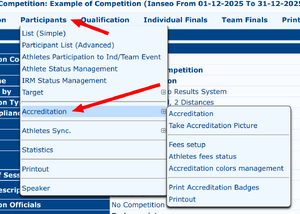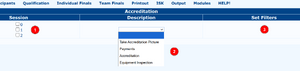Participants/Accreditation: Difference between revisions
No edit summary |
No edit summary |
||
| (5 intermediate revisions by the same user not shown) | |||
| Line 1: | Line 1: | ||
{{Page in progress}} |
{{Page in progress}} |
||
<translate> |
|||
<!--T:1--> |
|||
[[File:Accreditation-Menu.png|thumb]] |
|||
Accreditation is an essential part of the pre-competition management: check-in, picture uptake, accreditation badge delivery, etc can be done from these pages. |
Accreditation is an essential part of the pre-competition management: check-in, picture uptake, accreditation badge delivery, etc can be done from these pages. |
||
The menu is divided into 3 main blocks: the first block deals with the actual accreditation desk operations, the middle block is the setup of fees in case billings are needed, including entries that have a free entrance, the third block are the printout parts: badges including badge creation and specific accreditation desk printouts. |
|||
| ⚫ | |||
== Accreditation == <!--T:2--> |
|||
[[File:Accreditation-Options.png|thumb|center|Main Options]] |
|||
# Session selection: no selection selects all sessions |
|||
In the Accreditation management menu, the user will find the following items: |
|||
# Accreditation option |
|||
# Based on the option selected some filters can apply |
|||
All pages "work" in the same way: a list of entries is presented, clicking on the Bib number a popup opens to manage that specific entry option. If the entry code is printed as a bar code on an accreditation card, a bar code reader can be used to scan the badge and confirm the operation. |
|||
Accreditation: this item opens the main page in the Accreditation process. Based on the selected Session, |
|||
it enables the user to shoot a picture for each participant, or to proceed in the athletes Accreditation |
|||
Management and in the Equipment Inspection procedure (see Figure 2.27). |
|||
At the top of the page a series of filters can be applied to select by name, country, category, etc. |
|||
{{Memo| Figure 2.27: Accreditation Management options. }} |
|||
Most of the features takes into account a bill system, provided it has been set correctly ([[#|see later]]) |
|||
<!--T:3--> |
|||
Clicking on Accreditation, the program opens a page showing all the athletes enrolled in the tournament. First of all, for ensuring that this option will work properly, the user has to click on Open Bill from the Accreditation main page, to set the tournament revenues counter to 0. Now, the system will add, to the initial value, the corresponding fees for each athlete that has completed the Accreditation procedure (for setting prices, see the following steps). To complete the Accreditation procedure for any athlete, the user can simply search him/her (manually, or using the search bar), and, then, click on the BIB number, opening a new window. Clicking on ‘OK’, the window will be automatically closed, |
|||
===Take Accreditation Picture=== |
|||
and the Accreditation procedure will be, then, completed. If the system will return any error, the user can search the athlete and Cancel his/her Accreditation, by using the corresponding button, made available by the system right under the archer name. |
|||
Not to be confused with the main item having the same title ([[#Take_Accreditation_Picture_2|see later]]). This page lists the entries that need a picture or already has one. Due to the browsers security concerns, this page is not maintained anymore and will probably be removed in a future release. USB Webcams or IPcameras can be used: check the '''Setup''' (in the title bar) and follow instructions. |
|||
If a webcam (external or internal) will be used, the most important step is installing VLC (Videolan) on the computer that will have the camera attached. |
|||
* internal webcam in linux is called /dev/video0 so default external webcam will be /dev/video1. Of course if the computer the webcam is atteched to has no internal webcam you need to adjust the command adding "/dev/video0" at the end, like in: |
|||
bash /...../VLC-Linux.sh /dev/video0 |
|||
===Payments=== |
|||
As for all other pages in this menu, the list shows the entries that are expected to pay. |
|||
| ⚫ | |||
This is the actual page to use to acknowledge entries that are actually there. |
|||
===Equipment Inspection=== |
|||
This page helps judges during the equipment inspection procedure. |
|||
== Take Accreditation Picture == |
== Take Accreditation Picture == <!--T:7--> |
||
Through this option, the user can manage the parameters needed for |
Through this option, the user can manage the parameters needed for |
||
shooting pictures for athletes that don’t have one in the official database (see Figure 2.28). When an |
shooting pictures for athletes that don’t have one in the official database (see Figure 2.28). When an |
||
| Line 24: | Line 47: | ||
row, as shown in the following picture. |
row, as shown in the following picture. |
||
<!--T:8--> |
|||
{{Memo| Figure 2.28: Taking Athletes Pictures and system errors (Missing Photo). }} |
{{Memo| Figure 2.28: Taking Athletes Pictures and system errors (Missing Photo). }} |
||
== Fees setup == |
== Fees setup == <!--T:9--> |
||
<!--T:10--> |
|||
the payment page displays only two drop-down menus and a box, where the user can type the |
the payment page displays only two drop-down menus and a box, where the user can type the |
||
tournament fees for every division and class combination (see Figure 2.29). As for the previous screens, |
tournament fees for every division and class combination (see Figure 2.29). As for the previous screens, |
||
| Line 33: | Line 58: | ||
complete, the user can upload the fees into the system by clicking on the ‘Save’ button. |
complete, the user can upload the fees into the system by clicking on the ‘Save’ button. |
||
<!--T:11--> |
|||
{{Memo| Figure 2.29: Setting the tournament fees. }} |
{{Memo| Figure 2.29: Setting the tournament fees. }} |
||
== Athletes fees status == |
== Athletes fees status == <!--T:12--> |
||
As it can be easily understood, through this option, the user can manage athletes that, |
As it can be easily understood, through this option, the user can manage athletes that, |
||
for several reasons, won’t have to pay for participating in the tournament. Searching and selecting these |
for several reasons, won’t have to pay for participating in the tournament. Searching and selecting these |
||
| Line 43: | Line 69: | ||
with the only difference that tournament revenues won’t be changed accordingly. |
with the only difference that tournament revenues won’t be changed accordingly. |
||
<!--T:13--> |
|||
{{Memo| Figure 2.30: Setting Nonpaying Archers. }} |
{{Memo| Figure 2.30: Setting Nonpaying Archers. }} |
||
== Accreditation colors management == |
== Accreditation colors management == <!--T:14--> |
||
This function enables the user to manage colors for Accreditation |
This function enables the user to manage colors for Accreditation |
||
badges, depending on the access rights granted to different participants classes (see Figure 2.31). |
badges, depending on the access rights granted to different participants classes (see Figure 2.31). |
||
== Print Accreditation Badges == |
== Print Accreditation Badges == <!--T:15--> |
||
== Printout == |
== Printout == |
||
<!--T:16--> |
|||
[[Category:Participants]] |
[[Category:Participants]] |
||
<!--T:17--> |
|||
{{Content}} |
|||
</translate> |
|||
Latest revision as of 13:54, 1 July 2025
This page is in progress Please check back later for additional changes. |
Accreditation is an essential part of the pre-competition management: check-in, picture uptake, accreditation badge delivery, etc can be done from these pages.
The menu is divided into 3 main blocks: the first block deals with the actual accreditation desk operations, the middle block is the setup of fees in case billings are needed, including entries that have a free entrance, the third block are the printout parts: badges including badge creation and specific accreditation desk printouts.
Accreditation
- Session selection: no selection selects all sessions
- Accreditation option
- Based on the option selected some filters can apply
All pages "work" in the same way: a list of entries is presented, clicking on the Bib number a popup opens to manage that specific entry option. If the entry code is printed as a bar code on an accreditation card, a bar code reader can be used to scan the badge and confirm the operation.
At the top of the page a series of filters can be applied to select by name, country, category, etc.
Most of the features takes into account a bill system, provided it has been set correctly (see later)
Take Accreditation Picture
Not to be confused with the main item having the same title (see later). This page lists the entries that need a picture or already has one. Due to the browsers security concerns, this page is not maintained anymore and will probably be removed in a future release. USB Webcams or IPcameras can be used: check the Setup (in the title bar) and follow instructions.
If a webcam (external or internal) will be used, the most important step is installing VLC (Videolan) on the computer that will have the camera attached.
- internal webcam in linux is called /dev/video0 so default external webcam will be /dev/video1. Of course if the computer the webcam is atteched to has no internal webcam you need to adjust the command adding "/dev/video0" at the end, like in:
bash /...../VLC-Linux.sh /dev/video0
Payments
As for all other pages in this menu, the list shows the entries that are expected to pay.
Accreditation
This is the actual page to use to acknowledge entries that are actually there.
Equipment Inspection
This page helps judges during the equipment inspection procedure.
Take Accreditation Picture
Through this option, the user can manage the parameters needed for shooting pictures for athletes that don’t have one in the official database (see Figure 2.28). When an athlete doesn’t have a picture in the system, the program returns an error, highlighting the corresponding row, as shown in the following picture.
[NB: Figure 2.28: Taking Athletes Pictures and system errors (Missing Photo). !]
Fees setup
the payment page displays only two drop-down menus and a box, where the user can type the tournament fees for every division and class combination (see Figure 2.29). As for the previous screens, by pressing and holding CTRL, the user can select more items at the same time. Once the selection is complete, the user can upload the fees into the system by clicking on the ‘Save’ button.
[NB: Figure 2.29: Setting the tournament fees. !]
Athletes fees status
As it can be easily understood, through this option, the user can manage athletes that, for several reasons, won’t have to pay for participating in the tournament. Searching and selecting these athletes from the drop-down menu, in the Payment page, the user can choose if any archer will have to pay the tournament fees (‘Yes’), or not (‘No’; see Figure 2.30). If any archer won’t have to pay these fees, the user will be able to edit the archers details as any other one, during the Accreditation procedure, with the only difference that tournament revenues won’t be changed accordingly.
[NB: Figure 2.30: Setting Nonpaying Archers. !]
Accreditation colors management
This function enables the user to manage colors for Accreditation badges, depending on the access rights granted to different participants classes (see Figure 2.31).