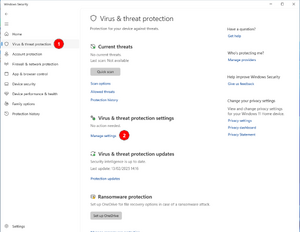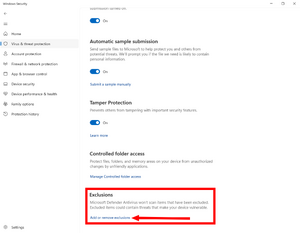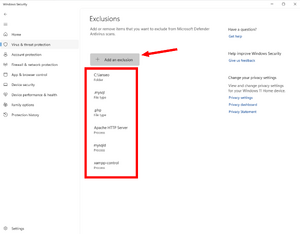Install i@nseo: Difference between revisions
No edit summary |
|||
| (7 intermediate revisions by the same user not shown) | |||
| Line 1: | Line 1: | ||
{{Proofreading}} |
|||
| ⚫ | |||
<languages /> |
|||
<translate> |
|||
| ⚫ | |||
i@nseo runs as a web site, so a so-called AMP stack (Apache, Mysql, Php) needs to be installed first. |
i@nseo runs as a web site, so a so-called AMP stack (Apache, Mysql, Php) needs to be installed first. |
||
=== Windows === |
=== Windows === <!--T:2--> |
||
To install i@nseo on a Windows operating system, follow these steps: |
To install i@nseo on a Windows operating system, follow these steps: |
||
<!--T:3--> |
|||
* Download the software from [https://ianseo.net/Releases.php ianseo.net]. The preferred method is to download the full installer that will install XAMPP. |
* Download the software from [https://ianseo.net/Releases.php ianseo.net]. The preferred method is to download the full installer that will install XAMPP. |
||
<!--T:4--> |
|||
*Extract the file in the wished folder. The preferred method is extracting the file in C:\ and ianseo will be found in C:\ianseo |
*Extract the file in the wished folder. The preferred method is extracting the file in C:\ and ianseo will be found in C:\ianseo |
||
<!--T:5--> |
|||
*Run the setup xampp.bat file, available in the folder. A terminal window will open: in case there is some setup to tweek the system will display 2 pre-compiled questions: just press "Enter"; otherwise a message saying "Nothing to do" will be displayed. Then close the terminal window. |
*Run the setup xampp.bat file, available in the folder. A terminal window will open: in case there is some setup to tweek the system will display 2 pre-compiled questions: just press "Enter"; otherwise a message saying "Nothing to do" will be displayed. Then close the terminal window. |
||
<div class="ianseo-alert-info"> |
<div class="ianseo-alert-info"> |
||
<div class="mw-collapsible mw-collapsed"> |
<div class="mw-collapsible mw-collapsed"> |
||
==== Post Installation ==== |
==== Post Installation ==== <!--T:6--> |
||
<b>In Windows 11</b> Windows Defender apparently interferes with XAMPP and sometimes crashes i@nseo. |
<b>In Windows 11</b> Windows Defender apparently interferes with XAMPP and sometimes crashes i@nseo. |
||
<!--T:7--> |
|||
<div class="mw-collapsible-content"> |
<div class="mw-collapsible-content"> |
||
<!--T:25--> |
|||
{{Install_Post_Installation}} |
{{Install_Post_Installation}} |
||
<!--T:26--> |
|||
</div> |
</div> |
||
</div> |
</div> |
||
</div> |
</div> |
||
====Run XAMPP==== |
====Run XAMPP==== <!--T:8--> |
||
After setting up the archives, activate XAMPP by clicking on the Xampp-control icon, then, in the new window, click on ‘Start’ to both Apache and MySql. |
After setting up the archives, activate XAMPP by clicking on the Xampp-control icon, then, in the new window, click on ‘Start’ to both Apache and MySql. |
||
<div class="ianseo-alert-danger"> |
<div class="ianseo-alert-danger"> |
||
=====WARNING===== |
=====WARNING===== <!--T:9--> |
||
<!--T:10--> |
|||
If a warning appears stating that VCRUNTIME140.dll was not found, please install the [https://learn.microsoft.com/en-us/cpp/windows/latest-supported-vc-redist?view=msvc-170#latest-microsoft-visual-c-redistributable-version Latest Microsoft Visual C++ Redistributable Version] We reccomend the x86 version. If in doubt install both! |
If a warning appears stating that VCRUNTIME140.dll was not found, please install the [https://learn.microsoft.com/en-us/cpp/windows/latest-supported-vc-redist?view=msvc-170#latest-microsoft-visual-c-redistributable-version Latest Microsoft Visual C++ Redistributable Version] We reccomend the x86 version. If in doubt install both! |
||
</div> |
</div> |
||
<!--T:11--> |
|||
N.B.: the XAMPP control panel can be closed (minimised) and the services will keep running. |
N.B.: the XAMPP control panel can be closed (minimised) and the services will keep running. |
||
<!--T:12--> |
|||
Verify the <code>C:\ianseo\htdocs</code> folder is world-writeable: right click on the folder, select properties and change the permissions so that everybody can have read and write access to the folder and subsequent files and folders. |
Verify the <code>C:\ianseo\htdocs</code> folder is world-writeable: right click on the folder, select properties and change the permissions so that everybody can have read and write access to the folder and subsequent files and folders. |
||
===MacOs=== |
===MacOs=== <!--T:13--> |
||
We do not have an installer for Mac, so the AMP stack needs to be installed separately. |
We do not have an installer for Mac, so the AMP stack needs to be installed separately. |
||
====Download of XAMPP/MAMP==== |
====Download of XAMPP/MAMP==== <!--T:14--> |
||
Download XAMPP ([https://www.apachefriends.org/]) or MAMP ([https://www.mamp.info/en/downloads/]) and follow the instructions to install. |
Download XAMPP ([https://www.apachefriends.org/]) or MAMP ([https://www.mamp.info/en/downloads/]) and follow the instructions to install. |
||
====Download of i@nseo==== |
====Download of i@nseo==== <!--T:15--> |
||
From [https://ianseo.net/Releases.php ianseo.net] download the zip file and extract it in the folder <code>htdocs</code> of XAMPP/MAMP (under <code>/Application</code>) |
From [https://ianseo.net/Releases.php ianseo.net] download the zip file and extract it in the folder <code>htdocs</code> of XAMPP/MAMP (under <code>/Application</code>) |
||
===Linux=== |
===Linux=== <!--T:16--> |
||
The native way of installing the AMP stack is called LAMP: be aware that i@nseo will run on php 8 or later. Install with your package manager (you will need administrative privileges): |
The native way of installing the AMP stack is called LAMP: be aware that i@nseo will run on php 8 or later. Install with your package manager (you will need administrative privileges): |
||
<!--T:17--> |
|||
*apache2 |
*apache2 |
||
*mysql-server |
*mysql-server |
||
| Line 61: | Line 76: | ||
*php-mbstring |
*php-mbstring |
||
<!--T:18--> |
|||
Create a user for ianseo in the mysql server. This can be done in modern debian derived distribution with (copy and paste the following line in a terminal): |
Create a user for ianseo in the mysql server. This can be done in modern debian derived distribution with (copy and paste the following line in a terminal): |
||
sudo mysql -e "create user ianseo@localhost identified by 'ianseo';grant all privileges on ianseo.* to ianseo@localhost;create database ianseo;" |
sudo mysql -e "create user ianseo@localhost identified by 'ianseo';grant all privileges on ianseo.* to ianseo@localhost;create database ianseo;" |
||
<!--T:19--> |
|||
If you have an error of missing password, you need to add the password switch. Be aware that you will not see the password as you type, so don't forget to hit "enter" when done. |
If you have an error of missing password, you need to add the password switch. Be aware that you will not see the password as you type, so don't forget to hit "enter" when done. |
||
<!--T:20--> |
|||
sudo mysql -p -e "create user ianseo@localhost identified by 'ianseo';grant all privileges on ianseo.* to ianseo@localhost;create database ianseo;" |
|||
<!--T:21--> |
|||
Create the folder <code>/opt/ianseo</code> and assign the folder to your user. |
Create the folder <code>/opt/ianseo</code> and assign the folder to your user. |
||
Download the zip file from [https://ianseo.net/Releases.php ianseo.net] and extract in <code>/opt/ianseo.</code> |
Download the zip file from [https://ianseo.net/Releases.php ianseo.net] and extract in <code>/opt/ianseo.</code> |
||
<!--T:22--> |
|||
Assign world writeable permissions to the folder and files with the following command. |
Assign world writeable permissions to the folder and files with the following command. |
||
sudo chmod -R a+rwX /opt/ianseo |
sudo chmod -R a+rwX /opt/ianseo |
||
| Line 78: | Line 98: | ||
sudo service apache2 reload |
sudo service apache2 reload |
||
==Final Setup of i@nseo== |
==Final Setup of i@nseo== <!--T:23--> |
||
Check there is no file in <code>Common</code> called <code>config.inc.php</code> |
Check there is no file in <code>Common</code> called <code>config.inc.php</code> |
||
Open an Internet browser and navigate to <code><nowiki>http://localhost/ianseo</nowiki></code> |
Open an Internet browser and navigate to <code><nowiki>http://localhost/ianseo</nowiki></code> |
||
<!--T:24--> |
|||
Follow the on-screen instructions given by the software. |
Follow the on-screen instructions given by the software. |
||
{{Content}} |
|||
</translate> |
|||
== Credits == |
|||
<references /> |
|||
Latest revision as of 08:35, 1 July 2025
Preparation of the installation
i@nseo runs as a web site, so a so-called AMP stack (Apache, Mysql, Php) needs to be installed first.
Windows
To install i@nseo on a Windows operating system, follow these steps:
- Download the software from ianseo.net. The preferred method is to download the full installer that will install XAMPP.
- Extract the file in the wished folder. The preferred method is extracting the file in C:\ and ianseo will be found in C:\ianseo
- Run the setup xampp.bat file, available in the folder. A terminal window will open: in case there is some setup to tweek the system will display 2 pre-compiled questions: just press "Enter"; otherwise a message saying "Nothing to do" will be displayed. Then close the terminal window.
Post Installation
In Windows 11 Windows Defender apparently interferes with XAMPP and sometimes crashes i@nseo.
To avoid interferences between Windows Defender and XAMPP follow these steps[Win11 1]
Step 1: Open Windows Security and go in "Protection against virus and malware"
Step 2: At the bottom of the page click on Manage Exclusion
Step 3: Insert which elements to exclude from the scan paying attention to upper and lower case:
- Select folder to exclude:
- C:\ianseo
- File Types to exclude:
- .mysql
- .php
- Processes to exclude (type exactly as written):
- Apache HTTP Server
- mysqld
- xampp-control
- ↑ Arnaud Chalmel, Archers de Saint Loup
Run XAMPP
After setting up the archives, activate XAMPP by clicking on the Xampp-control icon, then, in the new window, click on ‘Start’ to both Apache and MySql.
WARNING
If a warning appears stating that VCRUNTIME140.dll was not found, please install the Latest Microsoft Visual C++ Redistributable Version We reccomend the x86 version. If in doubt install both!
N.B.: the XAMPP control panel can be closed (minimised) and the services will keep running.
Verify the C:\ianseo\htdocs folder is world-writeable: right click on the folder, select properties and change the permissions so that everybody can have read and write access to the folder and subsequent files and folders.
MacOs
We do not have an installer for Mac, so the AMP stack needs to be installed separately.
Download of XAMPP/MAMP
Download XAMPP ([1]) or MAMP ([2]) and follow the instructions to install.
Download of i@nseo
From ianseo.net download the zip file and extract it in the folder htdocs of XAMPP/MAMP (under /Application)
Linux
The native way of installing the AMP stack is called LAMP: be aware that i@nseo will run on php 8 or later. Install with your package manager (you will need administrative privileges):
- apache2
- mysql-server
- mysql-client
- php
- php-mysql
- php-gd
- php-curl
- imagemagick
- php-imagick
- php-xml
- php-zip
- php-intl
- php-mbstring
Create a user for ianseo in the mysql server. This can be done in modern debian derived distribution with (copy and paste the following line in a terminal):
sudo mysql -e "create user ianseo@localhost identified by 'ianseo';grant all privileges on ianseo.* to ianseo@localhost;create database ianseo;"
If you have an error of missing password, you need to add the password switch. Be aware that you will not see the password as you type, so don't forget to hit "enter" when done.
sudo mysql -p -e "create user ianseo@localhost identified by 'ianseo';grant all privileges on ianseo.* to ianseo@localhost;create database ianseo;"
Create the folder /opt/ianseo and assign the folder to your user.
Download the zip file from ianseo.net and extract in /opt/ianseo.
Assign world writeable permissions to the folder and files with the following command.
sudo chmod -R a+rwX /opt/ianseo
Copy the apache configuration file located in /opt/ianseo/Install/apache-ianseo.conf in /etc/apache2/conf-available and enable the change in apache
sudo cp /opt/ianseo/Install/apache-ianseo.conf /etc/apache2/conf-available sudo a2enconf apache-ianseo sudo service apache2 reload
Final Setup of i@nseo
Check there is no file in Common called config.inc.php
Open an Internet browser and navigate to http://localhost/ianseo
Follow the on-screen instructions given by the software.