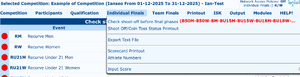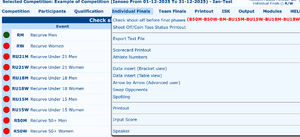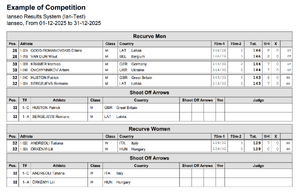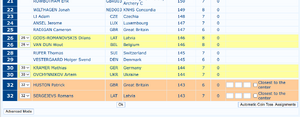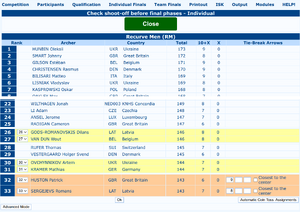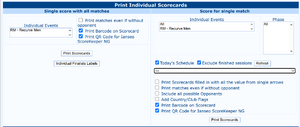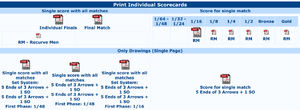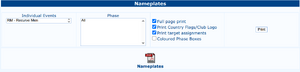Individual Finals: Difference between revisions
No edit summary |
No edit summary |
||
| Line 18: | Line 18: | ||
<div style="overflow: hidden">[[File:Individual-Finals-Ties-01.png|thumb|List of Events to check/checked]] |
<div style="overflow: hidden">[[File:Individual-Finals-Ties-01.png|thumb|List of Events to check/checked]] |
||
[[File:Individual-Finals-Ties-04.png|thumb|Events list after tie score check]] |
[[File:Individual-Finals-Ties-04.png|thumb|Events list after tie score check]] |
||
The list of events to check is presented, on the left the dot shows the status of each event: a green dot means all done, a red dot means the check needs to be performed. |
The list of events to check is presented, on the left the dot shows the status of each event: a green dot means all done, a red dot means the check needs to be performed. |
||
Checks need to be performed one event at a time. |
Checks need to be performed one event at a time. |
||
</div> |
|||
For each Event, a recap of the number of SO and CT to be done is shown. A PDF with the scorecards for the SO can be printed to hand to the judges. |
|||
<div style="overflow: hidden">[[File:Individual-Finals-Ties-PDF.png|thumb|Tie score and SO scorecard PDF]] |
|||
For each Event, a recap of the number of SO and CT to be done is shown. A PDF with the scorecards for the SO can be printed to hand to the judges. Instead of a single status per Event, a global status can be printed from the <code>Individual Finals => Shoot Off/Coin Toss Status Printout</code> menu item |
|||
</div> |
</div> |
||
| Line 40: | Line 44: | ||
</div> |
</div> |
||
==Export Text File== |
|||
[[File:Individual-Finals-Ties-PDF.png|thumb|Tie score and SO scorecard PDF]] |
|||
All the matches will be exported as semicolon separated values (.csv) |
|||
==Scorecard Printout== |
|||
== |
===Top of page=== |
||
<div class="nofloat"> |
|||
[[File:Individual-Finals-Scorecards-01.png|thumb|Individual Finals Scorecards, top of page]] |
|||
This section allows to print scorecards all matches of an archer on a single page, all matches of a single event or all matches of a single phase. |
|||
Checkboxes activate some items: very useful are the Barcodes printed on scorecards because it greatly speeds up the score control and validation after the matches. |
|||
Inputting results of Elimination and Final Rounds is a simple task. In the '''''Individual Finals/Team Finals''''' |
|||
menu (see Figure 4.8) the software offers the following options. |
|||
To print the scorecards of a specific phase (provided a schedule has been created), select the phase from the dropdown item on the middle of the right size of the section |
|||
</div> |
|||
===Middle of page=== |
|||
<placeholder: Figure 4.8: Individual Finals menu> |
|||
<div class="nofloat"> |
|||
[[File:Individual-Finals-Scorecards-02.png|thumb|Individual Finals Scorecards, middle of page]] |
|||
Similar to the previous section, showing which scorecards can be printed (big icon) and which are not ready yet. |
|||
</div> |
|||
===Nameplates=== |
|||
<div class="nofloat"> |
|||
[[File:Individual-Finals-Scorecards-03.png|thumb|Individual Finals Scorecards, Nameplates]] |
|||
[[File:Individual-Finals-Nameplates.png|thumb|Individual Nameplates]] |
|||
Prints the nameplates to be put on the shooting line or at the targets. The targets of the following phases after winning the match can also be printed. |
|||
</div> |
|||
==Athlete Numbers== |
|||
===Scorecard Printout=== |
|||
Similarly to the Qualification Rounds, Athlete Numbers specific for the Final rounds can be printed ([[Qualification#Athlete_Numbers|see Qualification => Athlete_Numbers]]). |
|||
As per its title, this command enables the user to print Scorecards for the Final Rounds (see Figure 4.9). The software upholds two types of scorecards: '''Single score with all matches''' (on the ''left'') and '''Score for single match''' (on the ''right''). These two types of scorecards only differ for their convenience. The right templates combine all Elimination and Final Rounds for a single athlete on a ''single sheet'', as the archer will have to keep the scorecard up to the last match shot, the other templates are divided per ''match'', as shown by columns divisions. |
|||
From the ''graphic'' point of view, it is recommended to print a blank scorecard each time, without previous scores from shot Elimination and Final Rounds. It is, then, suggested to avoid using these scorecards, except for tournaments in which electronic scoring devices are in use, or when enough volunteers are available to collect and rearrange scorecards, for the data inputting before proceeding in the tournament might be significantly time consuming. |
|||
As for the previous printouts pages, the software offers all the needed files, divided by Matches in the ''first row'', Division and Class, in the ''second row'', and for the user selection in the scroll-down window ''in the lowest part''. The user can also print Labels for each single athlete for the Final Rounds, just as for Qualification Rounds. Similarly, in the single scorecard area, the user can print scorecards with all the values from single arrows (available for tournaments in which electronic scoring devices are in use). Scrolling down the page, the software offers other printouts, including blank scorecards without names and, eventually, the chance of printing participants to Elimination and Final Rounds, by choosing to print all the archers, or just the wished athletes. |
|||
<placeholder: Figure 4.9: Finals Scorecards Printout page.> |
|||
===Athlete Numbers=== |
|||
Similarly to the Qualification Rounds, the user can print Athlete Numbers for the Final |
|||
Rounds (see Figure 4.10). |
|||
<placeholder: Figure 4.10: Athlete Numbers Printout for the Final Rounds.> |
|||
==Data Insert == |
|||
There are many ways to insert results data in the system. |
|||
===Data insert (Bracket view)=== |
===Data insert (Bracket view)=== |
||
{{memo|insert picture}} |
|||
This is the most efficient way of inputting data for Elimination Rounds. |
|||
This is the fastest way of data input for Matches: selecting the event to manage and if ties need to be managed a bracket will appear. Just enable the phase to manage and insert the final score of each match. Results are immediately saved and the archers transferred to the following phases. |
|||
Clicking on this command, the software will open a drop-down menu, from which the user can manage |
|||
the wished event. After choosing and confirming the selected option, the application will display a |
|||
bracket template, with the same framework of Elimination and Final Rounds, but with names and boxes |
|||
for inputting scores (see Figure 4.11). |
|||
<placeholder: Figure 4.11: Data insert in Bracket view.> |
|||
===N.B.=== |
|||
Before choosing any event, the user should select any shot-offs that need breaking from the dropdown menu on the right (''Manage Tie-Break''), to input any scores from the corresponding shoot-offs. |
|||
For inputting scores, both in the ''Set System'' and in the ''Cumulative System'', the user has to click on the <code class="button">Enable</code> button on the wished column, to edit the scores fields. In case of Byes, the user has to choose the |
|||
option ‘Bye’ in the drop-down menu beside the winner’s name. By default, the program will make the |
|||
athlete advance to the following rounds. Should an athlete have no opponents, i@nseo will move the |
|||
archer directly to the next round. |
|||
In case of tied matches, the user has to input the score of each shoot-off arrow in the last empty box on |
|||
the left of each row and, then, select ‘Tie Winner’ in the drop-down menu beside the winner’s name. |
|||
In case of tied scores, usually, a star is added after the score of the shoot-off arrow of the winner athlete |
|||
(for it is the closest to the face center; see Figure 4.12). |
|||
<placeholder: Figure 4.12: Inputting Byes and Shoot-offs scores.> |
|||
===Data insert (Table view)=== |
|||
Another way of inputting scores during Elimination and Final Rounds is using |
|||
the Table view. In this case, the page won’t display brackets, but a chart, from which the user can input |
|||
both ''scores of single ends'', and ''set/cumulative scores''. For a standard tournament, when |
|||
electronic devices are not in use, the effectiveness of this scoring method is significantly lessened. Plus, |
|||
in the first top row, the software offers a list of commands to browse the wished round of matches, as |
|||
the user can move to the ''Previous Phase'' or to the ''Next Phase'', view the ''Brackets'' up until then, |
|||
and print the ''Next Phase Scorecards'' (even for a single match, obviously), or the ''Next Phase |
|||
Names'' to prepare athletes name stands (see Figure 4.13). |
|||
<placeholder: Figure 4.13: Data insert in Table view.> |
|||
===Spotting=== |
|||
This function is used for the '''Arrow by Arrow''' inputting. It enables the user to input the match |
|||
results live, and, consequently, on sight. This method is meant for national tournaments and |
|||
international competitions (see Par. 5.9). |
|||
===Printout=== |
|||
See Par. 4.4. |
|||
===Speaker=== |
|||
This page enables the announcer to read the general overview of all the running Elimination |
|||
and Final Rounds, both ended or not, to promptly announce the results to onsite spectators. It is |
|||
meant for international competitions and national tournaments (see Par. 5.10). |
|||
Likewise, the user can also manage Team Matches. The procedure is similar, as it starts by setting the |
|||
tournament field in the same way of the Individual Finals, opening the command |
|||
'''''Competition'' → T''eam Finals Setup''''' |
|||
and printing ''Brackets'', ''Scorecards'' and ''Results'', using the menu for '''Team Finals'''. All the tasks follow |
|||
the same procedure that has been previously described for the Individual Finals management. |
|||
==Final Rounds Printout== |
|||
This menu integrates all Printout commands and templates available in the software. Opening the main page |
|||
and clicking on ''Printout'', the following commands will be displayed (see Figure 4.14): |
|||
<placeholder: Figure 4.14: Printout menu.> |
|||
===Participant Lists=== |
|||
It enables the user to print all the Participants in the tournament (see Figure 2.40 and |
|||
Figure 2.41 in Par. 2.4). |
|||
===Statistics=== |
|||
This command prints all the Statistics about the competition (see Figure 2.37 in Par. 2.4). |
|||
===Div/Class Result List=== |
|||
From this function, the user can print rankings for Qualification Rounds (see Figure |
|||
3.11 in Par. 3.1). |
|||
===Qualification Round Printout=== |
|||
From this command, the user can print Final Rankings for the |
|||
tournament to be used in the Elimination and Final Rounds (see Figure 3.12 in Par. 3.1). |
|||
===Final Rounds=== |
|||
This function prints rankings for the Final Rounds, using both Brackets and Final Rankings |
|||
templates (see Figure 4.15). |
|||
<placeholder: Figure 4.15: Rankings Printout for Final Rounds.> |
|||
* In case of a bye or a disqualification, the appropriate item needs to be selected from the dropdown menu after selecting "Manage Tie-Break" from the top selector |
|||
===Header for Result Printouts=== |
|||
* In case of SO, after inserting the SO result one should select "Tie Winner" from the dropown |
|||
It enables the user to input a row, based on the tournament management |
|||
(e.g. ''non-official results''), on rankings to be printed, simply selecting the Session and entering the |
|||
wished text in the empty box (see Figure 4.16). |
|||
===Data insert (Table view)=== |
|||
<placeholder: Figure 4.16: Header for Result Printouts page.> |
|||
{{memo|insert picture}} |
|||
In table view scores can be entered by schedule or selecting a specific phase from multiple events. |
|||
Single end scores can also be entered. |
|||
Once all scores are entered, pressing save will actually save the results. Top of table show some useful quick links: |
|||
===Awards Ceremony Management=== |
|||
* '''previous phase''' go back one phase for the same event |
|||
From this section, the user can manage the Awards Ceremony for |
|||
* '''next phase''' go to next phase of the same event |
|||
archers in the tournament, choosing the ''Number of Awarded Athletes'' for each event, the ''Name |
|||
* '''brackets''' switch to the <code>Data insert (Bracket view)</code> |
|||
of the Cup'' and the ''Awarder''. It is mainly meant for Awards Ceremonies of international competitions |
|||
* '''Next phase Scorecards''' prints next phase scorecards of this event |
|||
and national tournaments (see Figure 4.17). |
|||
* '''Next phase Names''' prints the next phase platenames |
|||
===Arrow by Arrow (Advanced users)=== |
|||
{{memo|insert picture}} |
|||
===Swap opponents=== |
|||
<placeholder: Figure 4.17: Awards Ceremony Management page.> |
|||
{{memo|insert picture}} |
|||
===Spotting=== |
|||
{{memo|insert picture}} |
|||
== |
==Printout== |
||
This command prints the Awards Ceremony schedule including Athletes, Awards and |
|||
Awarders entered in the previous section. |
|||
== |
==Input Score== |
||
From this section, the user can print any Sign (e.g. any direction) needed for correctly directing |
|||
athletes on the tournament field. Usually, the first row includes any instructions, and the second one |
|||
should add any directions. Symbols usually typed in the rows are ‘>’ for the ''Right Turn Indication'', |
|||
‘<’ for the ''Left Turn Indication'' and ∧∧ for the ''‘Go Straight’ Indication''. These symbols should |
|||
be entered without adding any other character. Otherwise, the program will add that alphanumeric |
|||
character in the print (see Figure 4.18). |
|||
==Speaker== |
|||
<placeholder: Figure 4.18: Printed Sign sample.> |
|||
{{Content}} |
{{Content}} |
||
Revision as of 09:50, 27 July 2025
This page is in progress Please check back later for additional changes. |
The Individual and Team Finals, also called Elimination (up to 1/8) and Final (from 1/4 to medals) Rounds, are usually the most important stages in a tournament. Though they can seem hard to be managed at first, once the user gets used to the basic management method, competitions will be much easier to manage and flawless.
Check and resolve tie scores
Export Text File
All the matches will be exported as semicolon separated values (.csv)
Scorecard Printout
Top of page
This section allows to print scorecards all matches of an archer on a single page, all matches of a single event or all matches of a single phase.
Checkboxes activate some items: very useful are the Barcodes printed on scorecards because it greatly speeds up the score control and validation after the matches.
To print the scorecards of a specific phase (provided a schedule has been created), select the phase from the dropdown item on the middle of the right size of the section
Middle of page
Similar to the previous section, showing which scorecards can be printed (big icon) and which are not ready yet.
Nameplates
Prints the nameplates to be put on the shooting line or at the targets. The targets of the following phases after winning the match can also be printed.
Athlete Numbers
Similarly to the Qualification Rounds, Athlete Numbers specific for the Final rounds can be printed (see Qualification => Athlete_Numbers).
Data Insert
There are many ways to insert results data in the system.
Data insert (Bracket view)
[NB: insert picture!] This is the fastest way of data input for Matches: selecting the event to manage and if ties need to be managed a bracket will appear. Just enable the phase to manage and insert the final score of each match. Results are immediately saved and the archers transferred to the following phases.
- In case of a bye or a disqualification, the appropriate item needs to be selected from the dropdown menu after selecting "Manage Tie-Break" from the top selector
- In case of SO, after inserting the SO result one should select "Tie Winner" from the dropown
Data insert (Table view)
[NB: insert picture!] In table view scores can be entered by schedule or selecting a specific phase from multiple events.
Single end scores can also be entered.
Once all scores are entered, pressing save will actually save the results. Top of table show some useful quick links:
- previous phase go back one phase for the same event
- next phase go to next phase of the same event
- brackets switch to the
Data insert (Bracket view) - Next phase Scorecards prints next phase scorecards of this event
- Next phase Names prints the next phase platenames
Arrow by Arrow (Advanced users)
[NB: insert picture!]
Swap opponents
[NB: insert picture!]
Spotting
[NB: insert picture!]